How to Create an AWeber Subscribe Form in Joomla
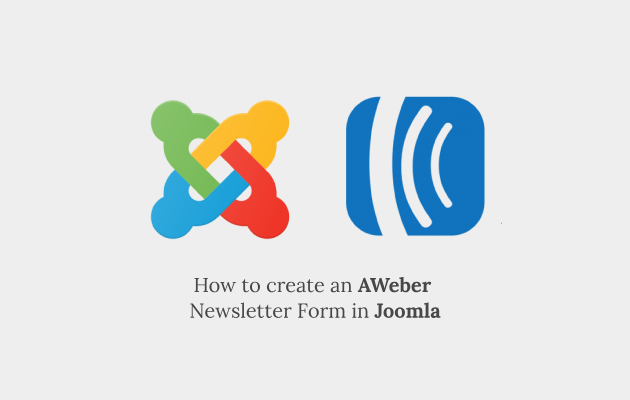
If you are not building an email list, you are an idiot, I know that's harsh, but when companies can destroy your entire business in one fell swoop, you should rely on things you can control ~Derek Halpern
Yes, it is right, if you are not building your email list, you are wasting your time. I am not going to explain the importance of building email list today, but I am going to share a trick to create custom AWeber Opt-in form on your Joomla website to grow your email list. So the first question is how to grow your email list?
Here are few tricks to increase your mailing list.
- Trigger creative and attractive Popups
- Lock of your content
- Offer valuable content
- Start Giveaways or contests
- Offer premium download directly to their inbox and maybe some more offers
Now the problem is how to create impressive and most convertible opt-ins so you can get people to subscribe to your mailing list.
We have Convert Forms to trigger eye-catching opt-in and make your visitors subscribe to your mailing list.
Install Convert Forms
Convert Forms is our very own Joomla extension which comes with a Free and a Premium version. It offers you seamless integration with different email marketing services like AWeber, Active Campaign, Hubspot, Acymailing and many more on Joomla websites.
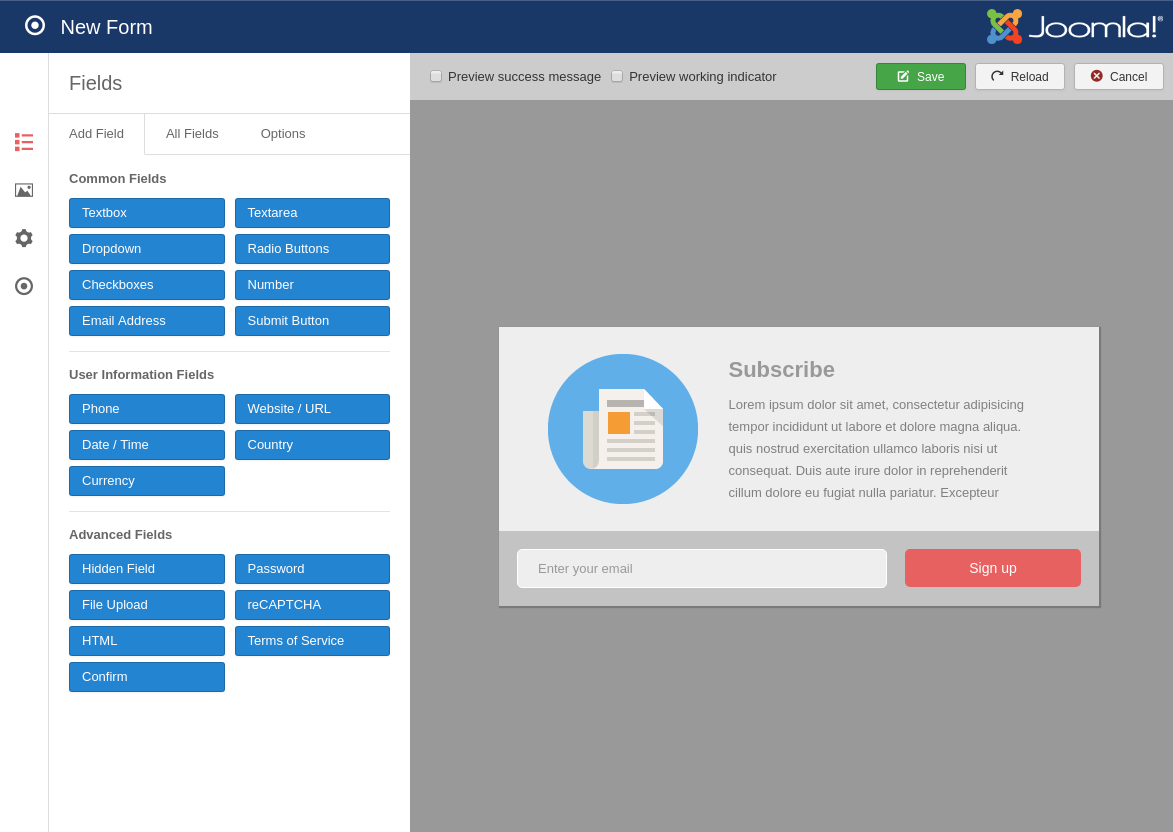
In this article, we are going to discuss Convert Forms integration with AWeber and will learn how to create custom AWeber opt-in on Joomla site.
Configuring Convert Forms and creating Custom AWeber Optin
If you have purchase Convert Forms Joomla extension, download and install it on your Joomla website. Once it is installed successfully, follow below the process to integrate with AWeber email marketing service.
Install Addon
Don’t worry, and you don’t have to purchase any additional addon for AWeber. It is included within the package.
Navigate to Components > Convert Forms > Addons
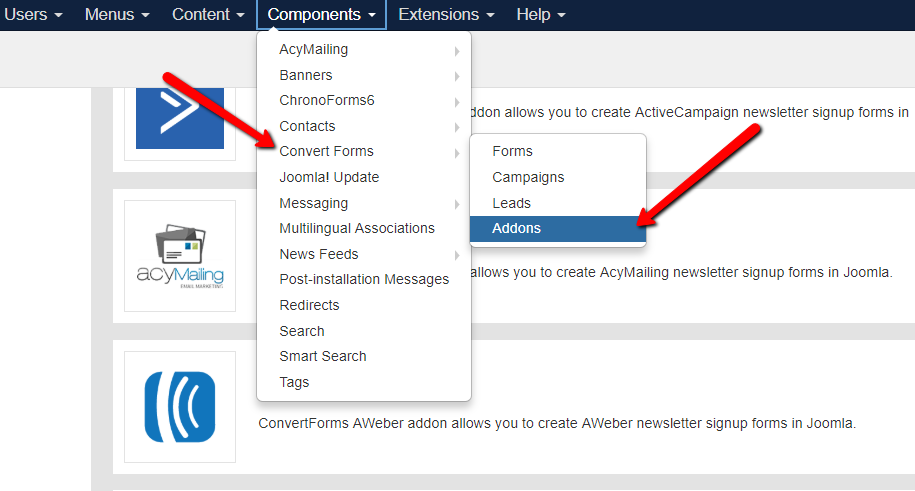
Find out AWeber and check if it is installed already or not. If it is not installed, click on Install and if installed, proceed to next step.
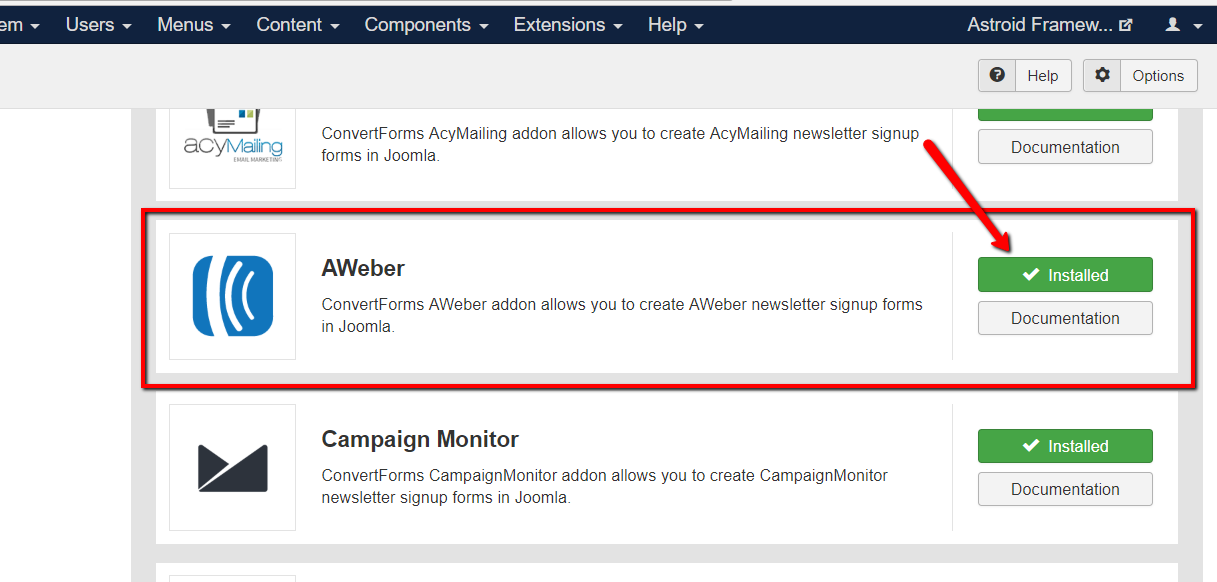
You have installed the AWeber Addon successfully on your Joomla website. Now, you have to setup your first campaign and connect your AWeber account with Convert Forms.
Connect Convert Forms with AWeber
In order to connect Convert Forms with your AWeber account navigate to Convert Forms > Campaigns
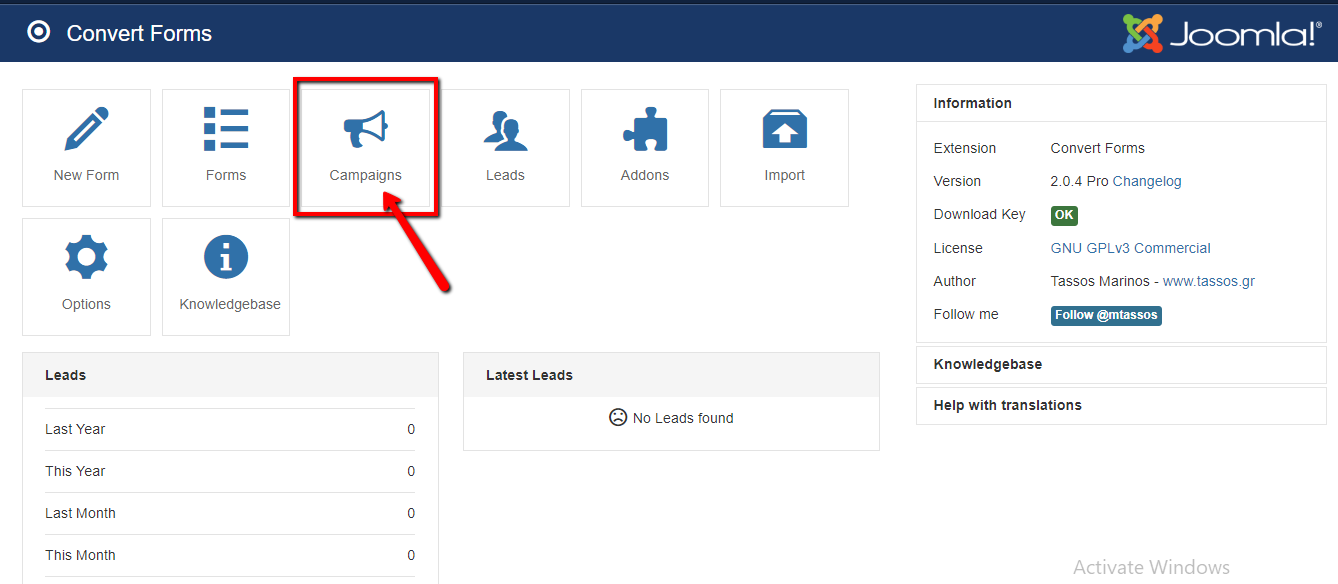
Then, click on the New button to create a new Campaign. On the new page fill the following fields:
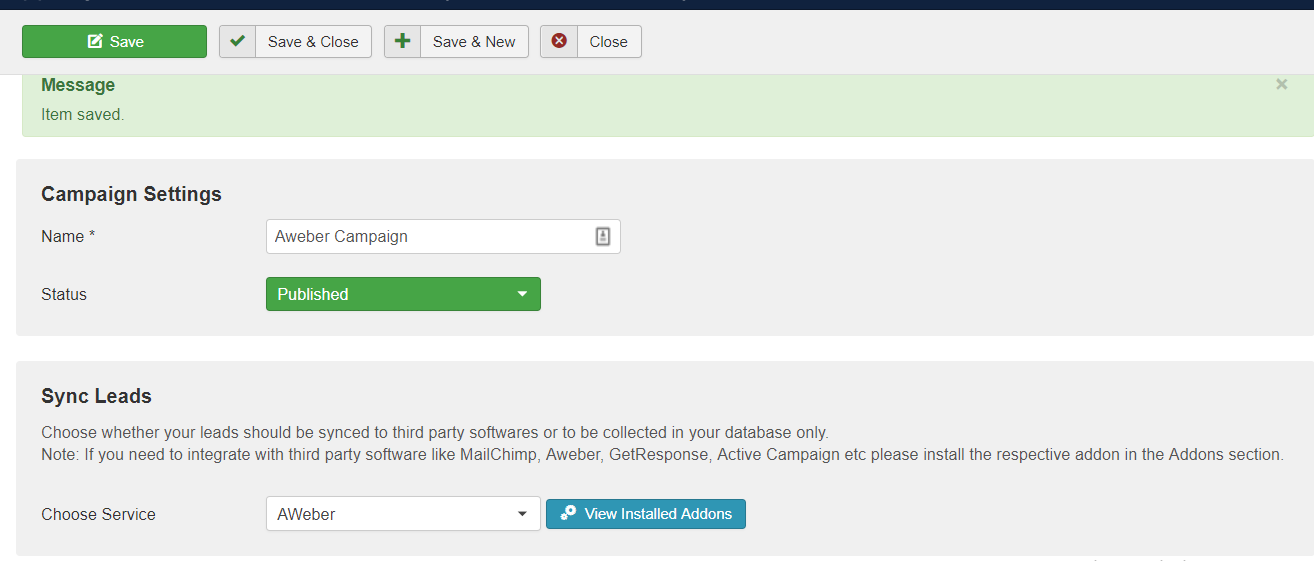
- Campaign name: Enter a campaign name so it can be used for future reference to identify the campaign.
- Keep Status Published. In future, if you want to stop the campaign, you can change status to Unpublished from here.
-
Choose Service: If you want to store your emails on third party services, you have to choose those from here. Here we are saving them in AWeber, so we have to select AWeber from the list. And if you are not able to see AWeber in the list, your addon is not installed. Go back and install the plugin
In the next step, you have to integrate Convert Forms with AWeber email marketing service. To do this, you will need an Authorization Code and a Unique List ID.
AWeber Authorization Code and Unique List ID
- To get the Aweber Authorization code, you have to click on Get the Auth Code next to the field in your admin panel.
-
A new window will open, log in with your AWeber credential and your authorization code will be there.
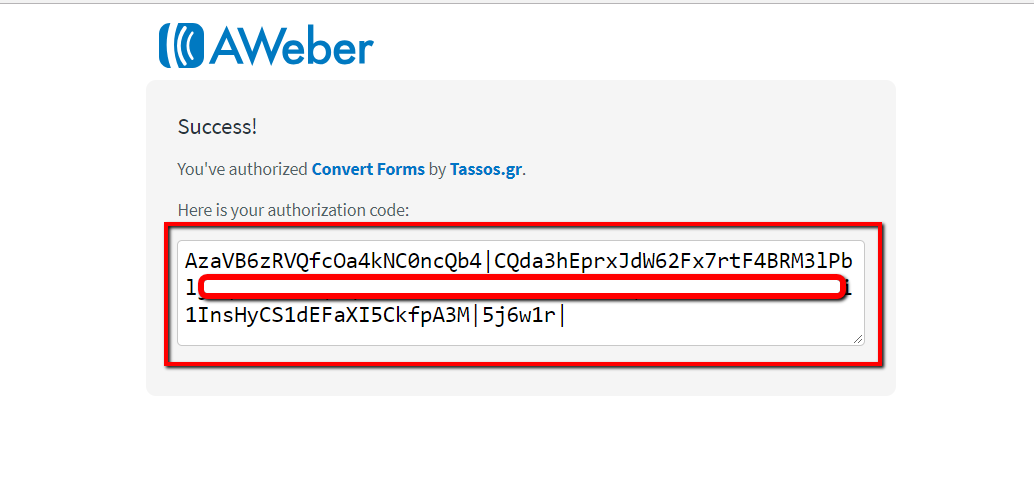
- Now, you will need Unique List ID so Convert Forms can get to know which list to populate. So, to get the Unique List ID, head over to the AWeber website and log in to your account.
- Navigate Manage Lists > Click on the list you want to connect.
-
Under the basic settings, you will find your Unique List ID immediate below List name.
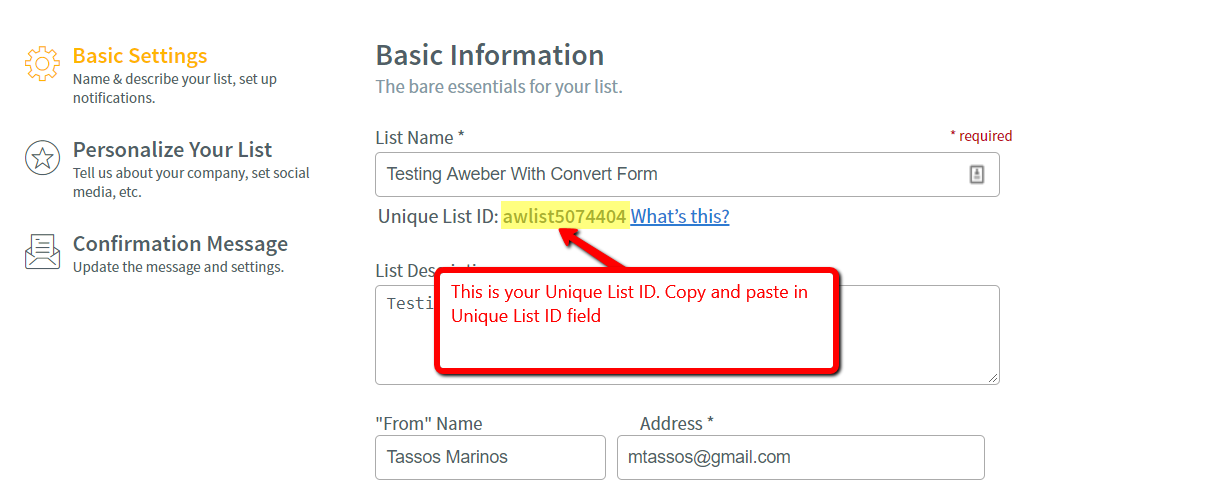
-
Now copy the Authorization Code and Unique List ID and paste in the respective fields.
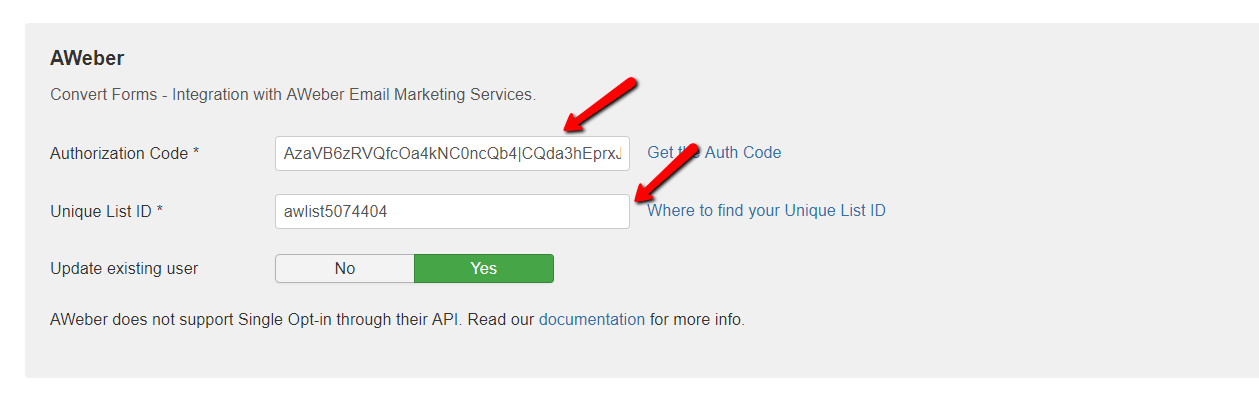
Now, you're almost done. At last, click on the Save, and you have successfully connected Convert Forms with AWeber.
Now, it’s time to create a form for Aweber so Convert Forms can save subscribers email ID and other details into your Aweber account. Before creating an Optin form on Convert Forms, you need to create custom fields on Aweber if you need to collect some extra details.
How to create Custom fields on AWeber
AWeber allows you to create custom fields so you can collect additional information rather than just emails and names. Let’s check out how to create custom fields in AWeber.
Navigate to List options -> Custom Fields
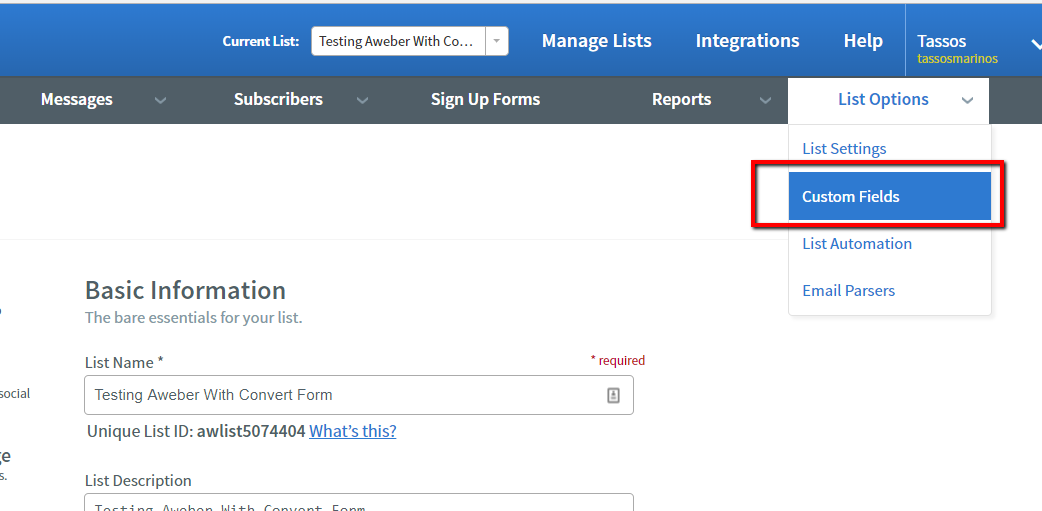
In the next page, you can create your custom fields that can be used in your form.
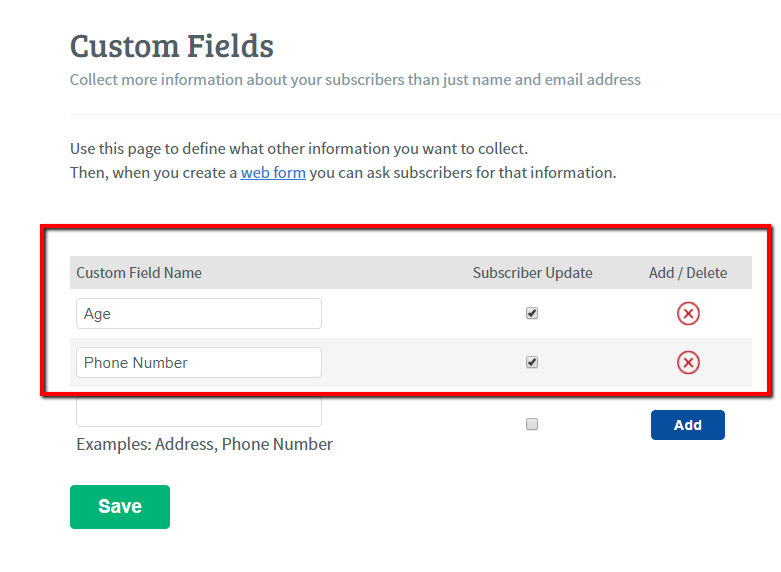
Once you are done with adding custom fields, Click on Save.
This is how you can create custom fields in AWeber. Now you have to create these fields in Convert Forms so it can sync them to your AWeber account.
Setup Convert Forms
To create a custom opt-in form for Aweber on Joomla, you need to create a new Convert Forms form.
- Follow New Form > Select Design
- By default email will be there and if you want to add other fields, you can add quickly.
-
If you want to add Name field, pick Text field, and enter the name as field key and enter a label for the field.
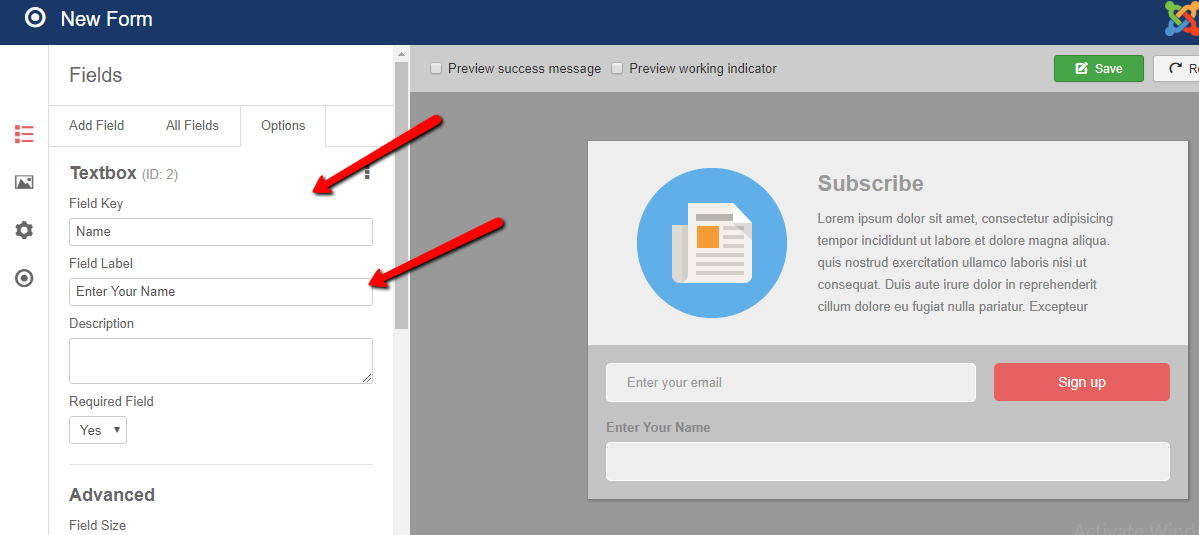
-
Now, you have to create custom fields, you have created in Aweber. So merely again pick Text field and add the value for the custom fields.
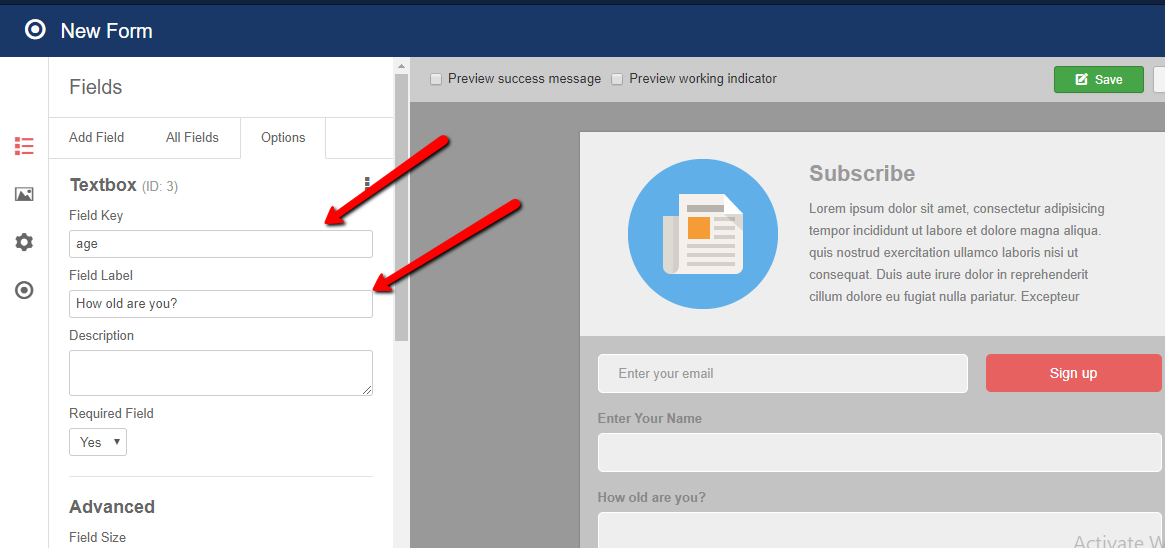
-
To assign campaign, navigate Submission > Select campaign from Collect Leads Using the Campaign drop-down.
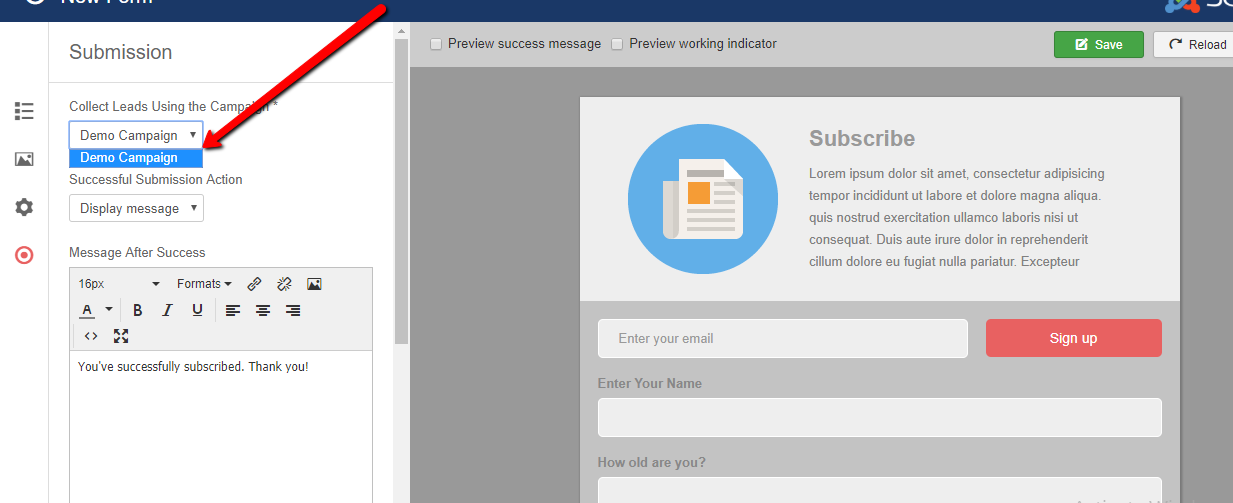
Publish Custom Form on Any Joomla Article
You have almost done with creating the custom form on Joomla website and configuring it with AWeber.
Now, you have to publish it on Joomla articles. To publish, follow the steps:
- Open the article where you want to publish the Convert Forms’s custom opt-in form.
- Make sure you have enabled the TinyMCE editor from the global configurations.
-
Find out the ConvertForms button in the editor.
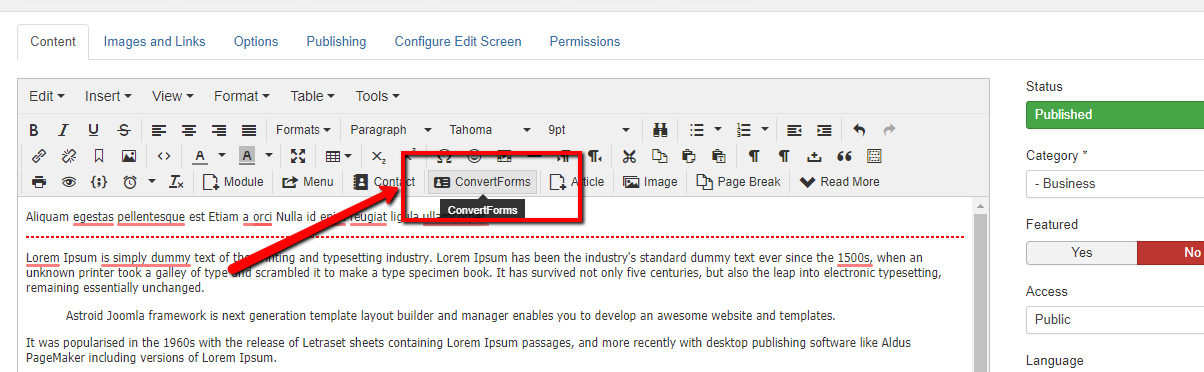
-
Click on it and select the form which you want to insert from the drop down.
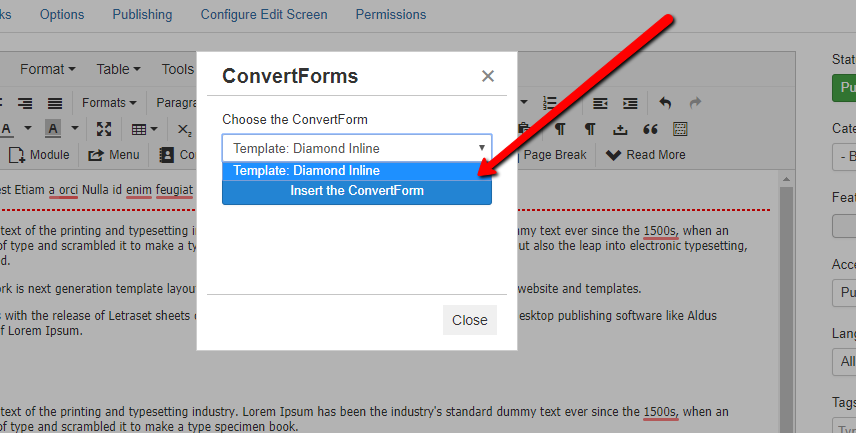
- At last, click on the Insert the ConvertForm Template and voila, you are done.
Congrats, you have successfully created a custom Aweber optin on Joomla website. Let us know if you have any question. You can check the full documentation here for Convert Forms.

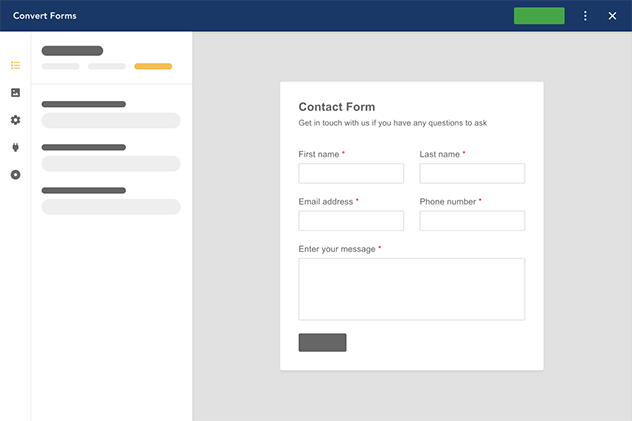





 Rated:
Rated: 