Gain user consent with a checkbox and comply with the GDPR
Would you like to add a user to MailChimp only if they have clicked on a checkbox first? MailChimp Auto-Subscribe can help you comply with the GDRP law and enable user to give explicit consent during Joomla! registration process concerning their subscription to your MailChimp list. Let's see how it can be done.
Add a Checkbox Field to Registration Form
The new checkbox field will be added with the help of the Joomla! User Fields introduced in Joomla 3.7. Navigate to Users -> Fields and click on the New button. On the new page, type a Title of your choice, select "Checkboxes" as the field's type, set Required to No and add a single checkbox option with its value set to 'subscribe' as it's shown in the screenshot below.
Once you've saved the new field, make sure it appears on your registration form in the front-end.
Troubleshooting Custom Fields
Custom Field is not showing in the Joomla Registration FormGo to Users -> Options and make sure the "Enable Custom Fields" option is enabled in the Integration tab.
Custom Field is showing but it's not editableGo to Users -> Options and make sure the "Guest" Usergroup is allowed for the "Edit Custom Field Value" action in the Permissions tab.
Select the Consent Field in the plugin settings
Next we need to configure the plugin which field to always check for user consent during the registration process. Navigate to Extensions -> Manage -> Manage, search for the MailChimp Auto-Subscribe plugin and click to open its settings.
Spot the Consent Field option which a list of all the available User Custom Fields. There, you need to select the field you created in the previous step as shown in the screenshot above. Click Save and you're set.
Now, every time a user registers on your site, they won't be added to your MailChimp list unless they have explicist given their consent by ticking the checkbox field.



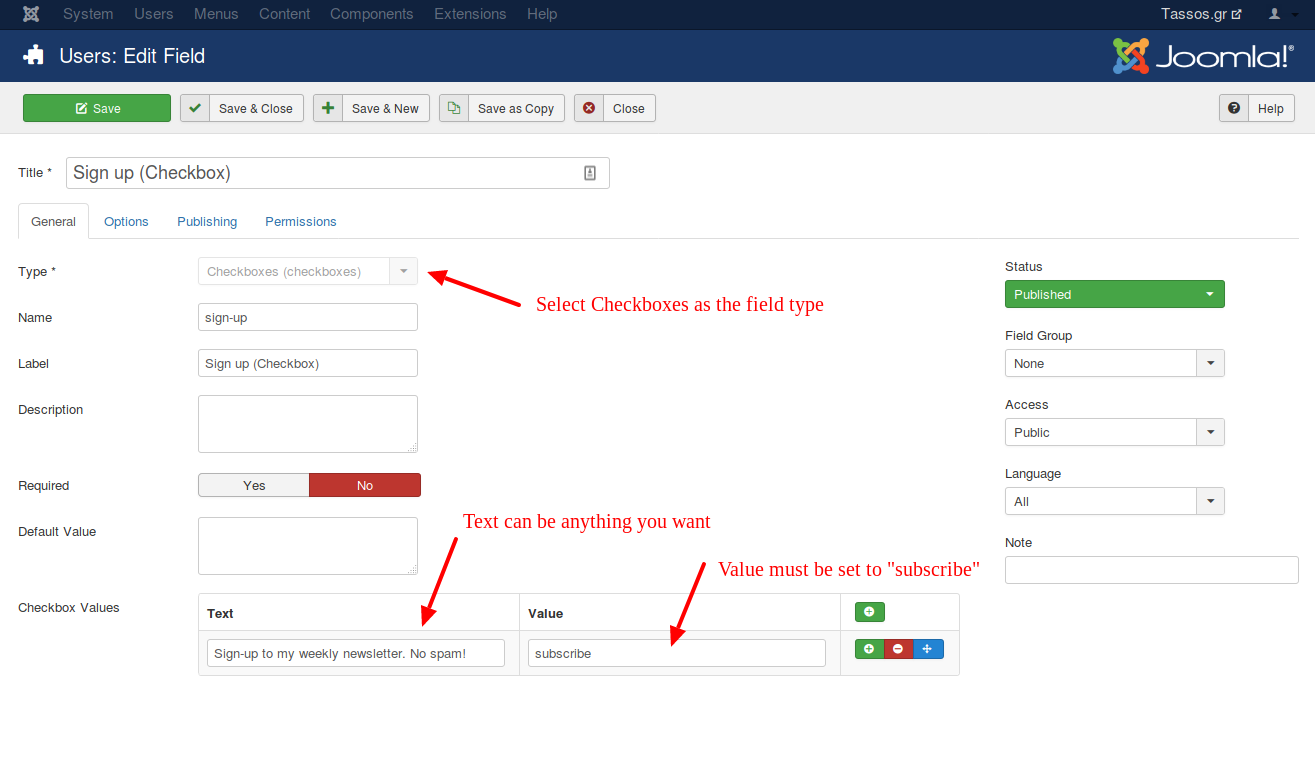
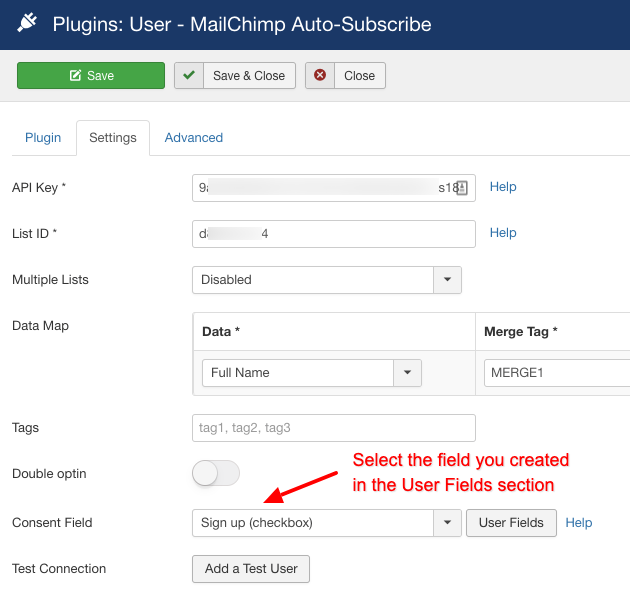





 Rated:
Rated: 