ACF FAQ - Add a Frequently Asked Questions section in Joomla
The "ACF - FAQ" custom field is a powerful tool for Joomla site owners looking to enhance their user experience. With this custom field, you can effortlessly add a frequently asked questions section to your site, giving visitors quick and easy access to answers to common questions. This not only reduces support requests and increases engagement, but it also helps to establish your credibility as an expert in your field.
How to add a FAQ Custom Field to Joomla! Articles
The FAQ field allows you to select a pre-made template or create your own from a range of customizable settings. Furthermore, the automatically generate FAQ Schema allows search engines to easily find your FAQ content and display a helpful FAQ widget in search results, giving you edge against your competitors.
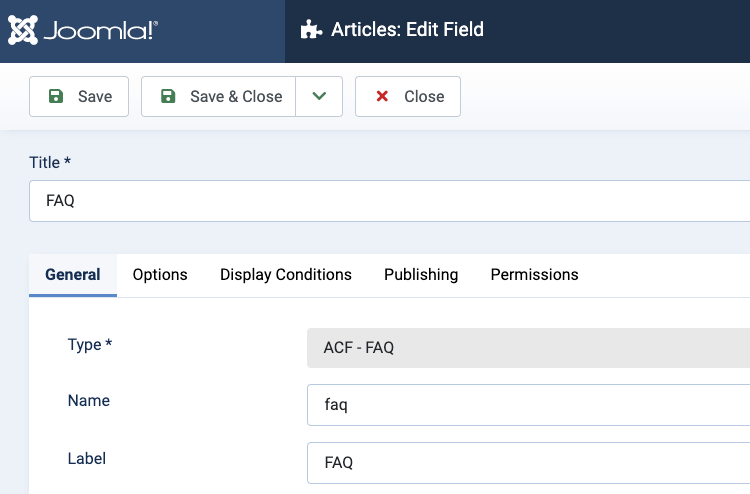
The FAQ Field Settings
Below, you can find a list of the available options of the FAQ Field.
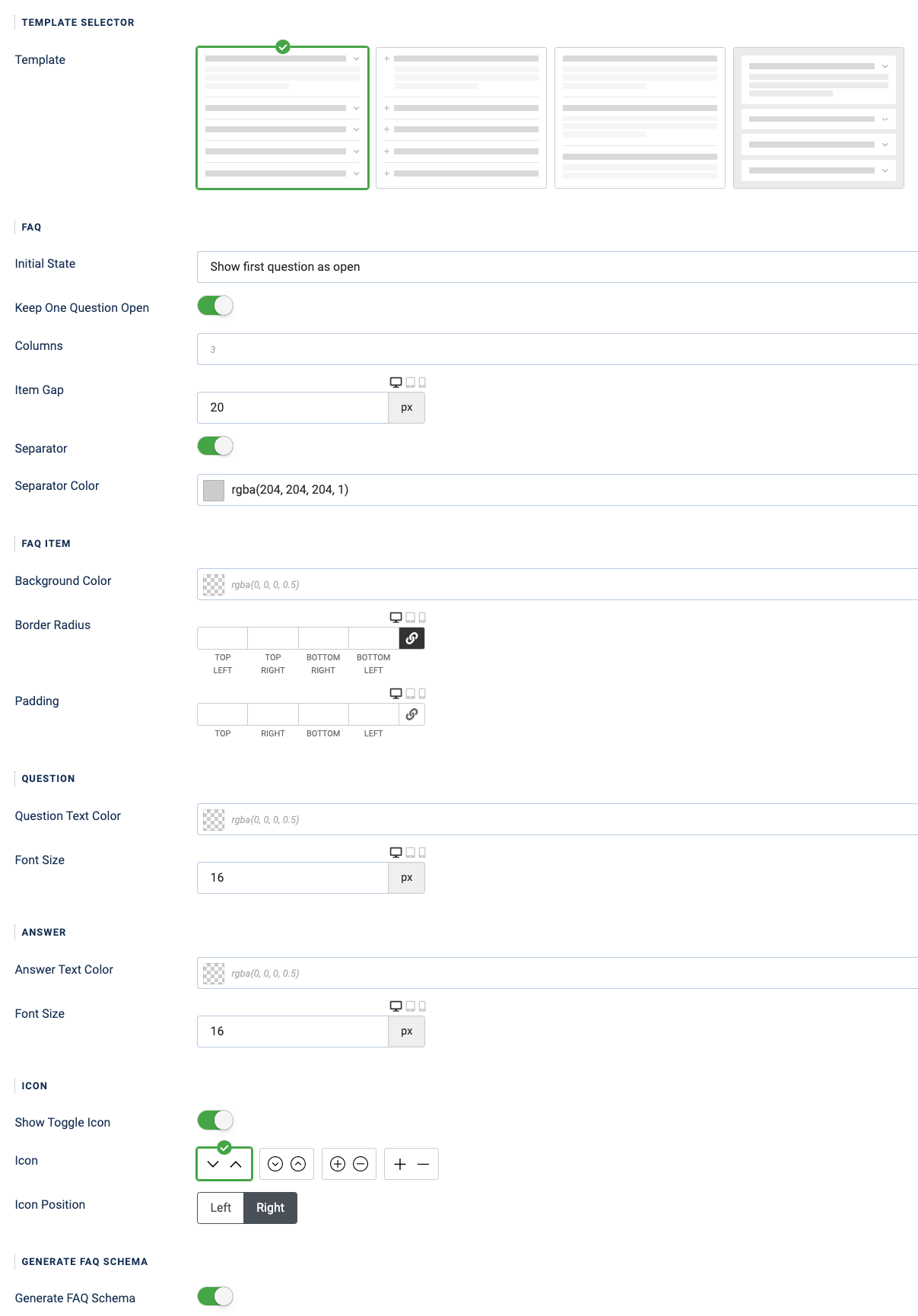
| Name | Description |
|---|---|
| Template Selector | |
| Template | Select which template to use for your FAQ section. |
| FAQ | |
| Initial State | Select the initial state of the FAQ. Show first question as open: Makes the first question appear as open. Show all questions as open: Opens all questions by default. Show all questions as closed: Closes all questions by default. |
| Keep One Question Open | Allows you to have only one question open at a time. |
| Columns | Select in how many columns to show the FAQ. |
| Item Gap | Define the gap between FAQ items. |
| Separator | Set whether to have a separator between items. |
| Separator Color | Define the separator color. |
| FAQ Item | |
| Background Color | Set the background color for each FAQ item. |
| Border Radius | Set the border radius for each item. |
| Padding | Set the padding for each item. |
| Question | |
| Question Text Color | Set the text color for the question. |
| Font Size | Set the font size for the question. |
| Answer | |
| Answer Text Color | Set the text color for the answer. |
| Font Size | Set the font size for the answer. |
| Icon | |
| Show Toggle Icon | Set whether to display an icon besides the question. |
| Icon | Select the icon. |
| Icon Position | Select whether to display the icon on the left or right side of the question. |
| Generate FAQ Schema | |
| Generate FAQ Schema | Enable to automatically produce FAQ Schema. |
FAQ Field Previewer
The FAQ Field provides a built-in previewer so you can see how the FAQ will look on your front-end without having to hit save, go to the front end, refresh the page, view the FAQ, go back to the settings page, edit it and repeat.
On the bottom right of the FAQ field settings, you will notice the Previewer which will automatically update whenever you make changes to field settings.
The previewer can be minimized, or even maximized, where you can toggle between the desktop, tablet, and mobile devices so you can see how your FAQ will look like across different devices.


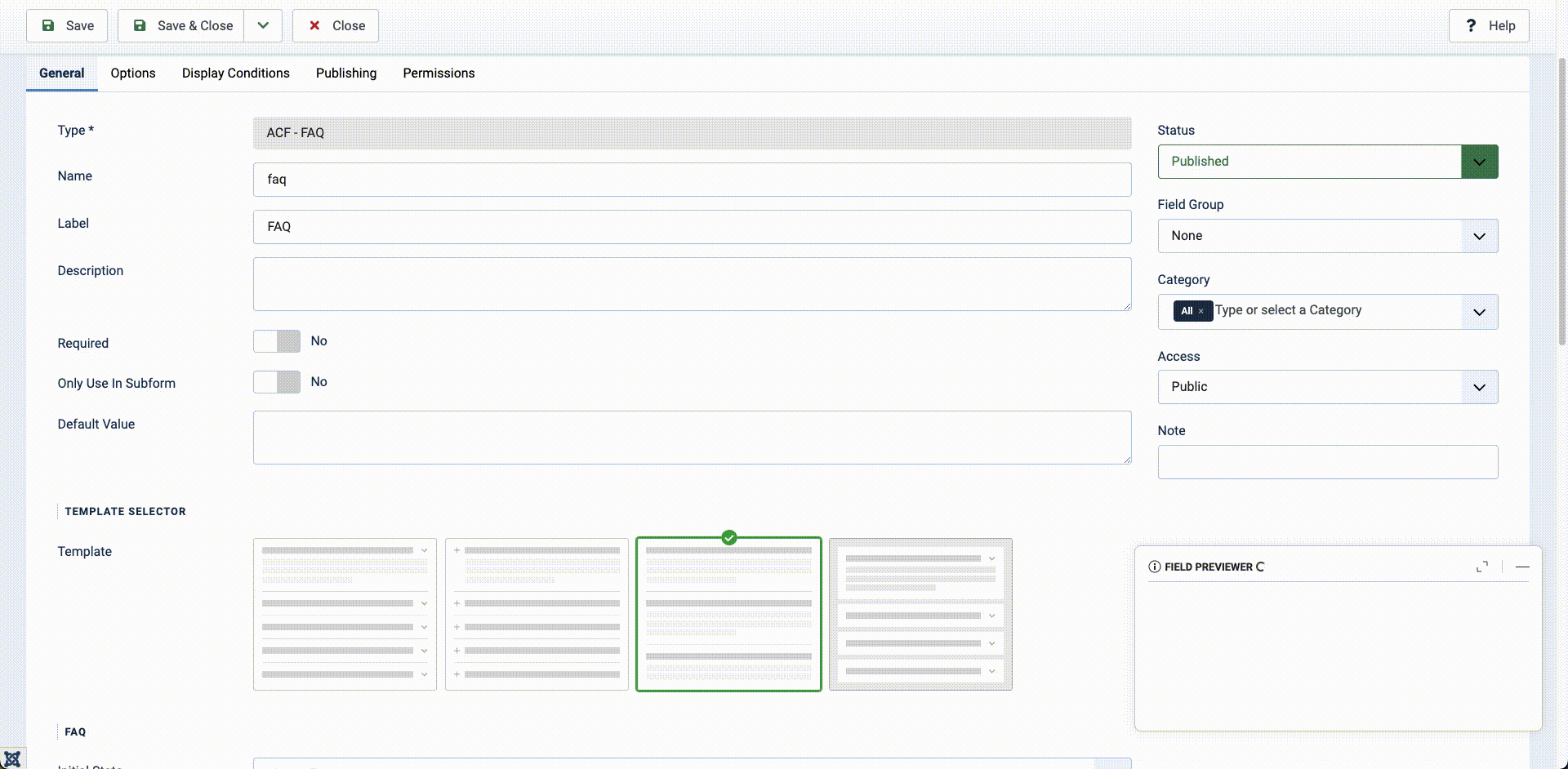





 Rated:
Rated: 