ACF PayPal - Add a PayPal Button Field in Joomla
The PayPal custom field gives you the ability to collect donations from around the world, allow your shoppers to buy products or subscribe to your services. It also provides a variety of settings that lets you modify the paypal button via a pre-defined list of images, upload your own, set the language of the checkout page and more. Below you can view all available settings.
How to add a PayPal Custom Field to Joomla! Articles
The PayPal custom field provides you all of the customization options to help you show the PayPal button at your frontend.
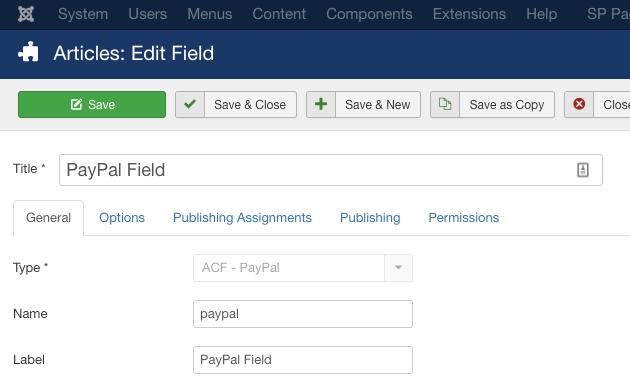
There are some required fields that you need to fill in order to display the PayPal button on your site. Start by selecting the Payment Type for your PayPal button which can be either Checkout, Donation or Subscription.
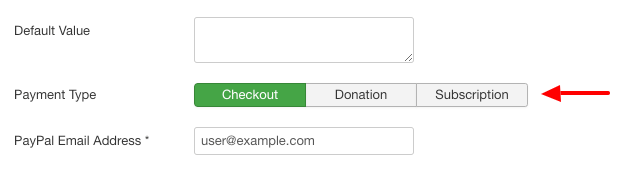
Addiotionally, you then need to set the your email address on the PayPal Email Address field. This email needs to belong to a business PayPal account.
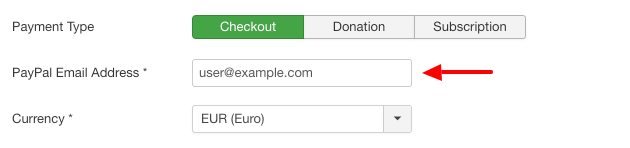
You can also test your PayPal button in sandbox mode by enabling the Sandbox Mode toggle and entering your PayPal sandbox email address on the Sandbox Email Address field. This way you can do some test purchases before you can make your button available site-wide.

Furthermore, you can set the currency in the Currency field, which will be used in the payments that will be made to your PayPal email address.
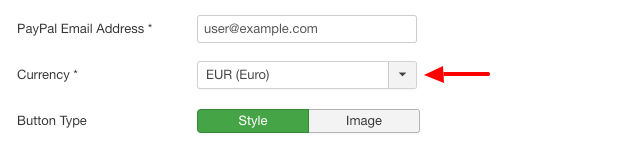
In addition, you can specify the button style in the Button Style field, by either selecting a button from our pre-defined list or use your own button by clicking Image in Button Type and upload your button in the Button Image field.
Lastly, you can set the language of the PayPal checkout page to either be in auto mode or in a specific language of your choice by setting it on the Language Locale field. You can find a list of available locales here: Supported Locale Codes

The next section contains a list of all the settings with a description for each.
Field Settings
Below you can find all available settings for the ACF - PayPal custom field.
| Name | Description |
|---|---|
| Name | The name will be used to identify the field. Leave this blank and Joomla will fill in a default value from the title. |
| Label | The label of the field to display. |
| Description | A description of the field that will be displayed in the label tooltip. |
| Required | Is this a mandatory field? |
| Payment Type | Select a payment type. Checkout: A one time payment. Donation: A voluntary donation. Subscription: A recurring payment. |
| PayPal Email Address | Set your PayPal Email Address where you will receive the funds. This email needs to belong to a business PayPal account. |
| Currency | Select the currency which your users will pay for your products or services you are providing. |
| Billing Interval | (Appears when you select Subscription on Payment Type) Set the duration of the subscription in days. |
| Button Type | Select the button type, either a style from our pre-defined list of buttons or use a custom image as your PayPal button. |
| Button Style | Select a button from our pre-defined list. |
| Button Image | (Appears when you select Image in Button Type) Set an image as your PayPal button. |
| Language | Set whether to keep the default language or apply a specific language on the PayPal checkout page. |
| Language Locale | (Appears when you select Fixed in Language) Set the locale of the language to be used in the PayPal checkout page. Supported Locale Codes |
| Return URL | Set the URL where the user will be redirected after successfully completing the transaction. |
| Cancel URL | Set the URL where the user will be redirected after cancelling the transaction. |
| Open PayPal in new tab | Enable to open PayPal in a new tab. |
| Sandbox Mode | Set whether to enable sandbox mode, used for debugging the PayPal button during development. |
| Sandbox Email Address | Enter your sandbox PayPal Email Address. If left empty, the PayPal Email Address will be used. |
Usage
Once you are in your Article's Edit screen, choose the "Fields" Tab to see the PayPal custom field as you can see in the screenshot below.
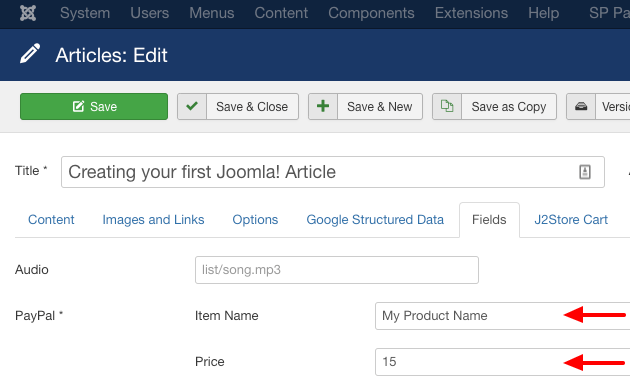
In the above input fields, you can set the name and the price of the product or the service you are selling.
Frontend Display
Take a look at the screenshot below to see how it could be displayed in your frontend.
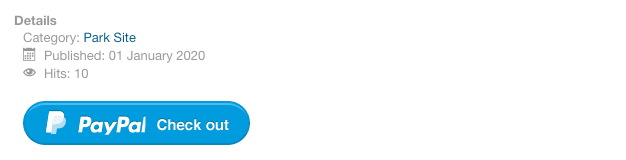
Frequently Asked Questions
How do I add a custom image as my PayPal button?
To add a custom image as your PayPal button, select "Image" in Button Type and select the image from the field Button image that appears below.

How do I set the language of the checkout page?
To set the language of the checkout page, select "Fixed" in Language and enter the locale in the field Language Locale that appears below. You can find a list of available locales here: Supported Locale Codes

How do I set the subscription billing interval?
To set the billing interval for the subscription payment type, select "Subscription" in Payment Type and enter the billing interval, in days, in the field Billing Interval that appears below.
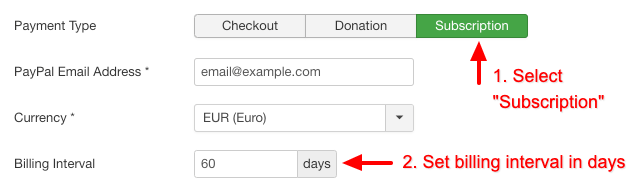
How do I test my PayPal button in sandbox mode?
To test your PayPal button in sandbox mode, enable the Sandbox Mode and enter your PayPal sandbox email address in the field Sandbox Email Address that appears below.

How do I get notified once payment was made?
The PayPal custom field does not support payment notifications as its sole purpose is to display a button and redirect your users to PayPal. PayPal, automatically sends you email notifications as you receive payments, donations or subscriptions. You can read more on PayPal's documentation here: How do I set up my email notification preferences?
How do I create a form with dynamic pricing for the PayPal button?
The PayPal custom field allows you to create a PayPal button, style it and add it to your Joomla site. It cannot accept dynamic pricing nor can be added to a form.
However, Convert Forms allows you to create a PayPal button that accepts dynamic pricing based on your user's selected fields and the prices you have specified. You can read more here: How to create a PayPal Joomla Form
How can I override the layout of "ACF - PayPal" custom field?
- How to add a PayPal Custom Field to Joomla! Articles
- Field Settings
- Usage
- Frontend Display
- Frequently Asked Questions
- How do I add a custom image as my PayPal button?
- How do I set the language of the checkout page?
- How do I set the subscription billing interval?
- How do I test my PayPal button in sandbox mode?
- How do I get notified once payment was made?
- How do I create a form with dynamic pricing for the PayPal button?
- How can I override the layout of "ACF - PayPal" custom field?


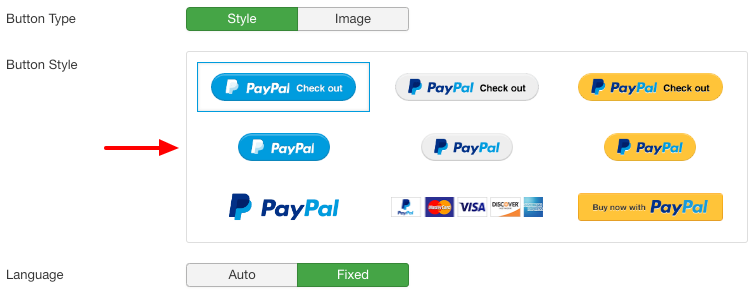





 Rated:
Rated: 