Facebook Field
The Facebook custom field lets you easily embed and promote any public Facebook Page on your website. Just like on Facebook, your visitors can like and share the Page without leaving your site.
- How to add a Facebook Custom Field to Joomla! Articles
- Field Usage
- Frontend Display
- Frequently Asked Questions
How to add a Facebook Custom Field to Joomla! Articles
To add a Facebook Field on Joomla Articles, go to Content > Articles > Your Article > General Tab > Select ACF - Facebook Type.
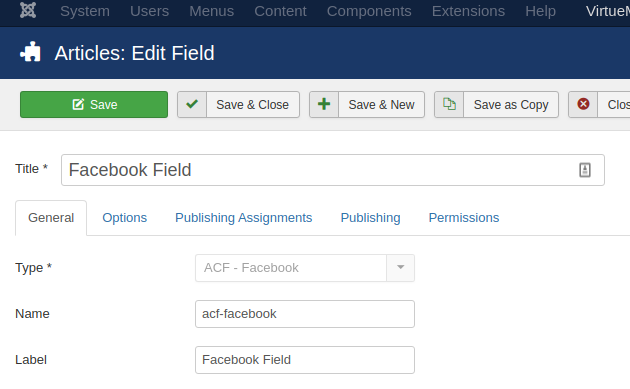
As you can see from the screenshot above, after selecting the "ACF - Facebook" type, the settings for this field will appear.
Let's see what each option does.
| Name | Description |
|---|---|
| Name | The name will be used to identify the field. Leave this blank and Joomla will fill in a default value from the title. |
| Label | The label of the field to display. |
| Description | A description of the field that will be displayed in the label tooltip. |
| Required | Is this a mandatory field? |
| Default Value | Set the default value of the field |
| Widget | Select a widget to display. |
| Width | Set the width of the embed. |
| Height | Set the height of the embed. |
| Tabs | Tabs to render such as Timeline, Events and Messages. |
| Hide Cover Photo | Hide the cover photo in the header. |
| Use Small Header | Use a smaller version of the header by displaying a smaller cover photo. |
| Show Friend's Faces | Show profile photos of friends who like this page. |
| Hide Call to Action button | Hide the custom Call to Action button (if enabled by Page Admin). |
Usage
Once you are in your Article's Edit screen, choose the "Fields" Tab to see the Facebook field as you can see in the screenshot below.
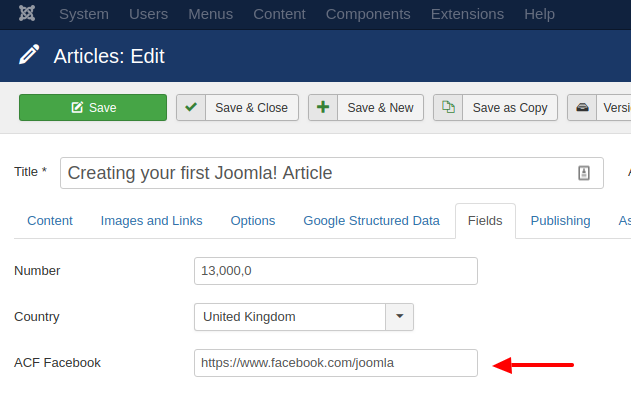
In the input field, you enter a Facebook URL of a page to embed the page plugin for this particular page.
Frontend Display
Take a look at the screenshot below to see how it could be displayed in your frontend.
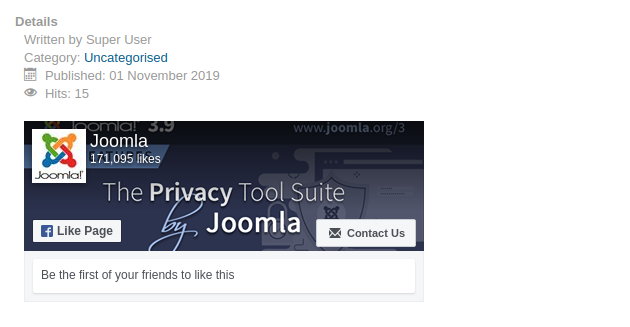







 Rated:
Rated: 