Twitter Field
The Twitter custom field gives you the ability to add a Twitter follow button to make it easier for your readers to follow you or a specific user on Twitter.
- How to add a Twitter Custom Field to Joomla! Articles
- Field Usage
- Frontend Display
- Frequently Asked Questions
How to add a Twitter Custom Field to Joomla! Articles
To add a Twitter Field on Joomla Articles, go to Content > Articles > Your Article > General Tab > Select ACF - Twitter Type.
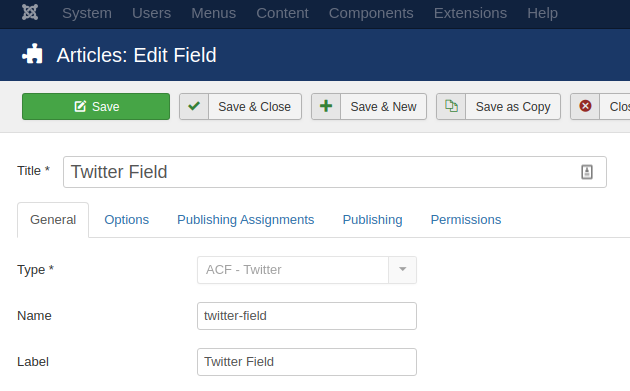
As you can see from the screenshot above, after selecting the "ACF - Twitter" type, the settings for this field will appear.
Let's see what each option does.
| Name | Description |
|---|---|
| Name | The name will be used to identify the field. Leave this blank and Joomla will fill in a default value from the title. |
| Label | The label of the field to display. |
| Description | A description of the field that will be displayed in the label tooltip. |
| Required | Is this a mandatory field? |
| Default Value | Set the default value of the field |
| Widget | Select which widget you want to display. |
| Large Button | Display a large button of the follow button. |
| Show Username | Show your username within the follow button. |
| Show Count | Show count of followers. |
Usage
Once you are in your Article's Edit screen, choose the "Fields" Tab to see the Twitter custom field as you can see in the screenshot below.
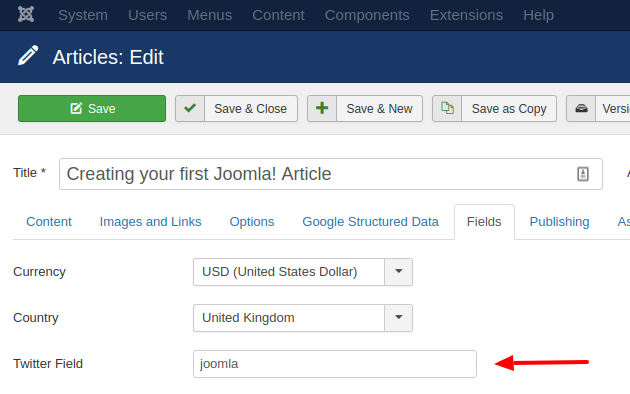
In the input field, you enter a twitter handle (i.e. joomla) to display a Twitter follow button for this particular twitter account.
Frontend Display
Take a look at the screenshot below to see how it could be displayed in your frontend.
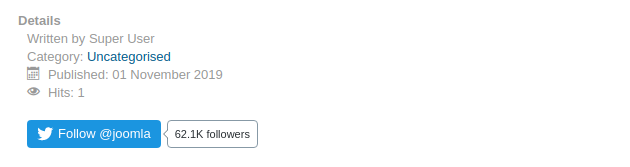







 Rated:
Rated: 