URL Field
The URL custom field gives you the ability to add a link with customized Text, URL, Classes and more.
How to add a URL Custom Field to Joomla! Articles
The URL field provides you the way to set default link text, default way to open the link, custom class(es), set whether your URL will have attributes such as NoFollow, NoReferrer, whether to treat the link as downloadable as well as add custom javascript code.
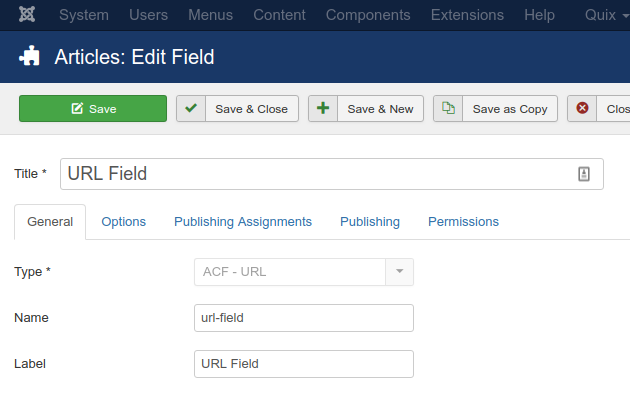
Let's see what each option does.
| Name | Description |
|---|---|
| Name | The name will be used to identify the field. Leave this blank and Joomla will fill in a default value from the title. |
| Label | The label of the field to display. |
| Description | A description of the field that will be displayed in the label tooltip. |
| Required | Is this a mandatory field? |
| Default Link Text | Set a link text to be used by default |
| Default Open in | Set the default way to open the link |
Pro Only
| Name | Description |
|---|---|
| NoFollow | Selecte whether to add NoFollow attribute so search engines wont follow this link. |
| NoReferrer | Select whether to add NoReferrer attribute which wont send the HTTP referrer head so it won't be tracked by analytics tools. |
| Treat as Download Link | Select whether to download the file instead of navigating to the link. |
| on Click | Enter Javascript code to run on click. |
Usage
Once you are in your Article's Edit screen, choose the "Fields" Tab to see the URL custom field as you can see in the screenshot below.
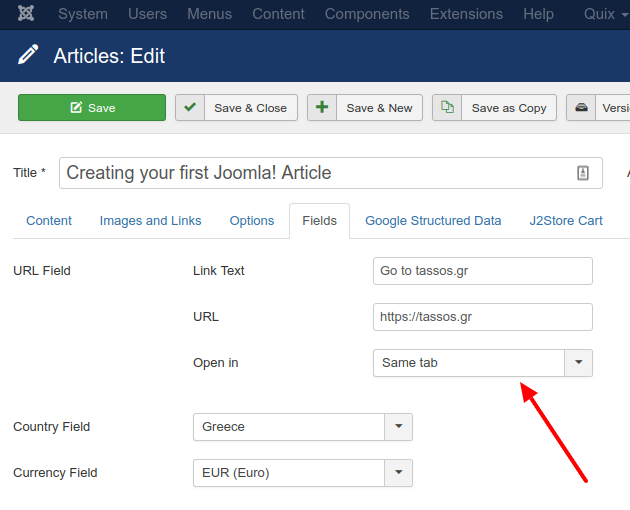
In the input field, you can enter the text of the link, the URL as well as how to open the link(same tab, new tab or new window).
Frontend Display
Take a look at the screenshot below to see how it could be displayed in your frontend.
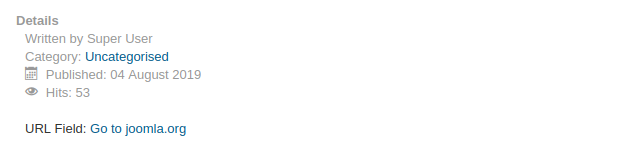
Frequently Asked Questions
Can I set the link to open in a new Tab?
- Same Tab
- New Tab
- Popup Window
Can I click the link and download a file?
If you want to make the link be treated as a downloadable link, you can do so by setting the URL to a link which contains a file, then by enabling the setting Treat as Download Link, the browser will force to download the file instead of navigating to it.
Can I run custom JavaScript on link click?
Example input:
alert("You clicked the link. Now let's move on...");Can I make the link not get followed by search engines?
If you don't want ot make the search engines follow this link. You can enable the setting NoFollow to do so.
Can I make the link not get tracked by analytics?
You can make analytics tools not track this link by not sending the HTTP referrer head. To do so enable the setting NoReferrer.
Can I customize the URL?
You can set the default link text by setting the Default Link Text which can be changed on the Article's Fields Page. You can also add any CSS classes you desire on the URL Class setting to style your link.
How can I override the layout of "ACF - URL" custom field?
- How to add a URL Custom Field to Joomla! Articles
- Usage
- Frontend Display
- Frequently Asked Questions
- Can I set the link to open in a new Tab?
- Can I click the link and download a file?
- Can I run custom JavaScript on link click?
- Can I make the link not get followed by search engines?
- Can I make the link not get tracked by analytics?
- Can I customize the URL?
- How can I override the layout of "ACF - URL" custom field?







 Rated:
Rated: 