Troubleshooting Extensions Update (Error failed to extract file)
Joomla has notified you about a new extension update. You clicked on the Update button, and instead of a success message, you got the following:
Failed to extract file: /path/to/file.zipAnd you're wondering what's going on. Below, you can find the most common reasons why this happens.
Verify Download Key
To auto-update any Tassos Pro extension, you must provide your Download Key. To do so, click on Extensions -> Plugins from the main menu. On the new screen, search for the Tassos Framework System Plugin. Click to edit the plugin and ensure the Download Key entered in the plugin settings matches the Download Key in your Downloads area.
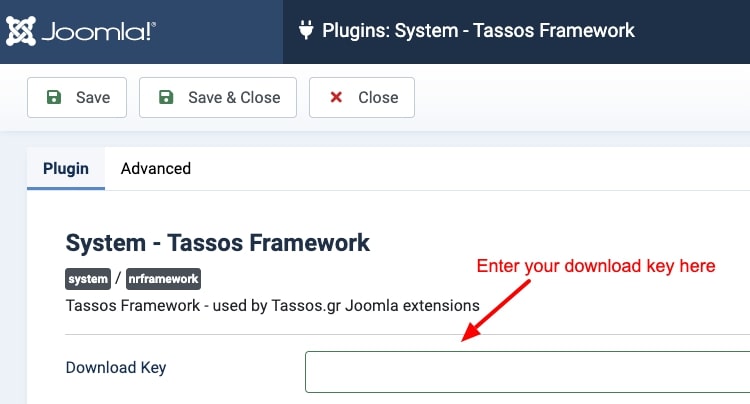
Verify your subscription has not expired
If you're trying to update a Pro version, go to your Subscriptions List page and ensure you have an active subscription for the extension you are trying to update. If your subscription is active, proceed to the next step. If not, you will need to renew your subscription to be able to update the extension.
Rebuild Update Sites
Each extension provides a URL where Joomla can check and download updates. However, there are cases where these URLs are broken or invalid. Fortunately, Joomla has a Rebuild mechanism rebuilds these URLs for every installed extension. Go to Extensions -> Manage -> Update Sites and click the Rebuild button to do so.
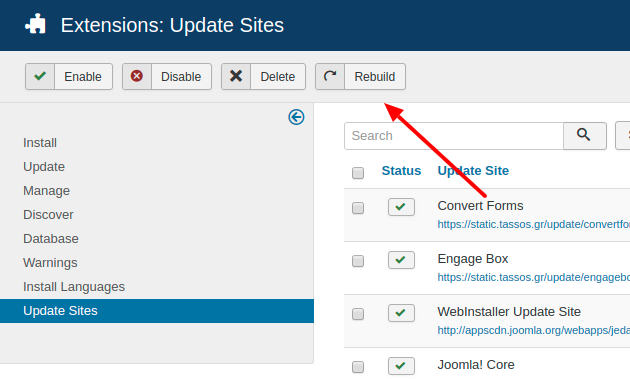
After the Rebuild process is completed, try updating the extension once again.
Clear Joomla Cache
Navigate to System -> Clear Cache and click on the Delete All button, as shown in the picture below
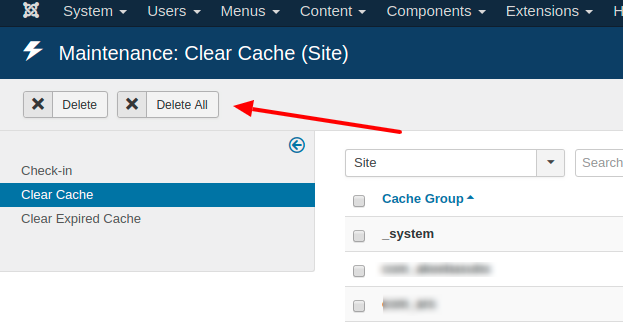
Once the Joomla Cache is cleared, try to update the extension again.
Verify you're using Tassos Framework v4.2.10+
The Tassos Framework System Plugin handles the validation of the Download Key during the update process. Since version v4.2.10 has been introduced, a better way to handle the Download Key is to fix most of the issues that occurred during the update process. To verify the plugin's version, go to Extensions -> Manage and search for the Tassos Framework System Plugin. The version appears in the respective table column in the list, as shown in the picture below:
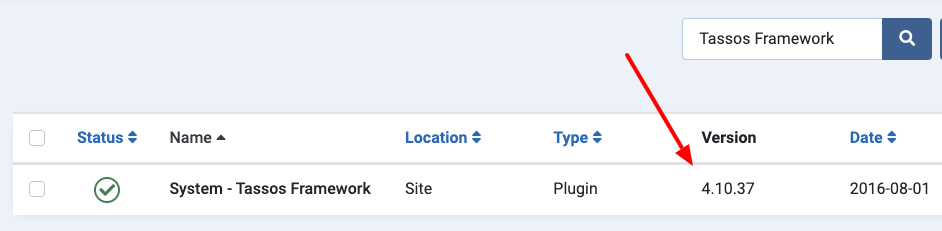
If you're not using v4.2.10+, you must download the extension you're trying to update and install it over the older version to get the fix. After that, you can update Tassos extensions to future releases without issues.
Check File Permissions and Ownership
Ensure that the directories Joomla needs to write have the correct permissions and are owned by the correct user. Typically, directories should have permissions set to 755 and files to 644. Verify that the files and directories are owned by the same user that the web server runs as. This can often be the source of permission-related issues.
Verify Disk Space
Insufficient disk space on the server can prevent Joomla from extracting and installing updates. Make sure there is adequate disk space on the server.
Review the Temporary Path
Joomla uses a temporary directory for file extraction during updates. If this path is incorrect or inaccessible, the extraction will fail. Go to the Joomla Global Configuration page to verify your site's temp folder. If this is not the case and the Temp folder is valid, sometimes, residual files in the temporary directory can cause issues. Clear out any old files and try again.
Make sure your server doesn't block the update URLs
If the previous steps couldn't help you determine what's going wrong with the update process, it must be a server-side issue. In this case, you should contact your host to ensure they don't block the Update Site URLs for some reason.
Contact Support
If you've followed the steps above and still you can't update the extension, please open a support ticket mentioning your Download Key.







 Rated:
Rated: 