-
- Troubleshoot Structured Data not Generated on the Page
- Preview button not showing on Structured Data Testing Tool
- I am seeing the "is not a known valid target type for the identifier property" error
- Fixing Error decoding JSON data in Joomla Articles
- Fix missing Google Structured Data tab in the Article Editing Page
- Troubleshoot Structured Data not Showing in Search Results
Add Product Schema to Joomla
Merchants can now give Google detailed product information to display rich results right on the Google Search results pages. It is an effective way to attract potential buyers while they are searching for items to buy on Google. Let's see how to create a Product Snippet.
How to markup Joomla Pages with the Product Schema
From the main menu choose Components -> Google Structured Data. Click on Items from the left sidebar and then on the New button to create a new Structured Data Item.
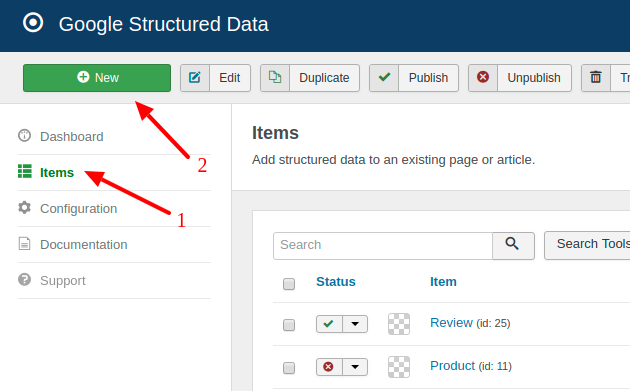
On the next page, you will need to prepare the Structured Data Item. Enter a Title (it can be anything) and select the Product Content Type from the respective dropdown.
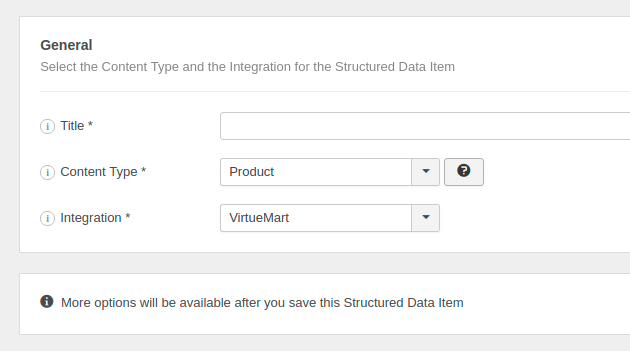
Next, click to save the Structured Data Item. Once the page reloads, a new section called Product appears below where you can map each property with page data.
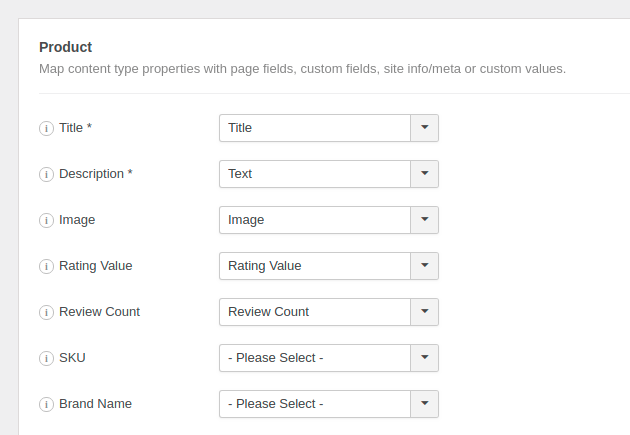
To read more details on how the mapping works, visit the respective section in the How to Add Structured Data to Pages guide.
Product Schema Properties
Here's a table of the properties you can define in the Product Content Type.
| Name | Description |
|---|---|
| Title | The name of the product. |
| Description | Product description. |
| Image | The URL of a product photo. Pictures clearly showing the product (for example, against a white background) are preferred. |
| Rating Value | The rating for the product. |
| Review Count | The count of total number of reviews. |
| SKU | The stock keeping unit of the product. |
| Brand Name | The brand of the product. |
| Price | The price of the product. |
| Currency | The currency used to describe the product price, in three-letter ISO 4217 format. |
| Condition | The condition of the Product. Eg: New, Damaged. |
| Availability | The availability of the product. Eg: InStock or OutOfStock. |
| Price Valid Until | The date after which the price will no longer be available. Your product snippet may not display if this property indicates a past date. |
| Google Product Category | Choose the category that best matches your product from Google’s product taxonomy to override Google’s automatic categorization. You can provide either the ID or the full path of a Google Product Category. |
Troubleshoot Product Errors and Warnings on Google Structured Data Testing Tool and Google Search Console
Warnings
Warnings are not errors. In most cases they tell you that some recommended fields are missing and in most cases your rich snippet will show up in search result even if there are warnings.
missing field aggregateRating
This warning occurs when the page you're marking up doesn't have any ratings yet. For example, if you're trying to markup Joomla! Articles, you will need to enable a compatible rating plugin to start accepting user ratings. If you're using Virtuemart or HikaShop, the Rating option must be enabled in the respective component setings to enable ratings in the front-end. Once the page gets its first review, the warning will disappear.
The review field is recommended / missing field review
This warning occurs because the review property is not included in the generated structured data at all as it's not supported by the Google Structured Data extension yet. Once this property is added, the warning will be automatically fixed by an release update.
The offers field is recommended / missing offers review
This warning is very likely to occur when your product doesn't have a price.







 Rated:
Rated: 