- Getting Started
- Schema Types
- Integrations
- Developers
-
Troubleshooting
- Troubleshoot Structured Data not Generated on the Page
- Preview button not showing on Structured Data Testing Tool
- I am seeing the "is not a known valid target type for the identifier property" error
- Fixing Error decoding JSON data in Joomla Articles
- Fix missing Google Structured Data tab in the Article Editing Page
- Remove Faulty Microdata
- Troubleshoot Structured Data not Showing in Search Results
- Functionality
Add Structured Data to K2
| Component | K2 |
|---|---|
| Supported Views | Item |
| Supported Content Types | Article |
| Availability | Pro Only Since v1.0.0 Pro |
Google Structured Data integrates perfectly with K2 for all the item based snippets available. This means that you can select any K2 Item and generate any of the available Content Type schemas for it. Let's see how you can take advantage of this integration.
- Enable Integration
- Integration Settings
- Add Article Structured Data to K2 Items
- Publishing Rules
- Notes
Enable Integration
As with all of the integrations, you need to navigate to Components > Google Structured Data > Configuration and click the Integrations Tab where all the Integrations are listed.
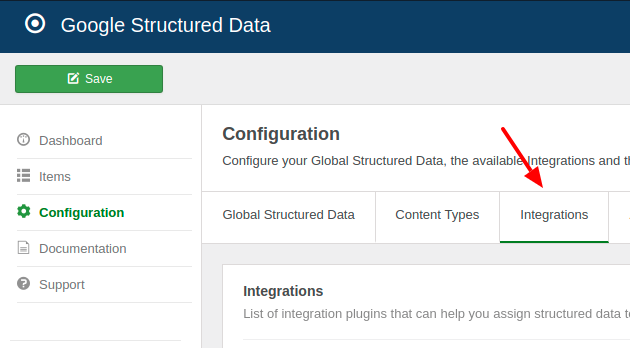
Find the "K2" Integration in the list and make sure that it is enabled with the green checkmark indicator as shown in the screenshot below.
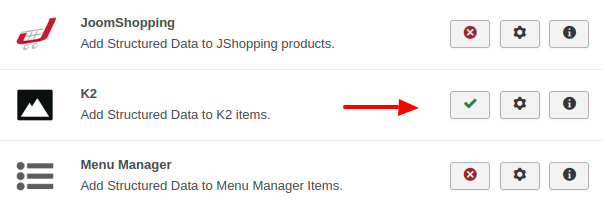
Integration Settings
To view the available settings, go to Google Structured Data -> Configuration and click on the gear button next to the integration's name.
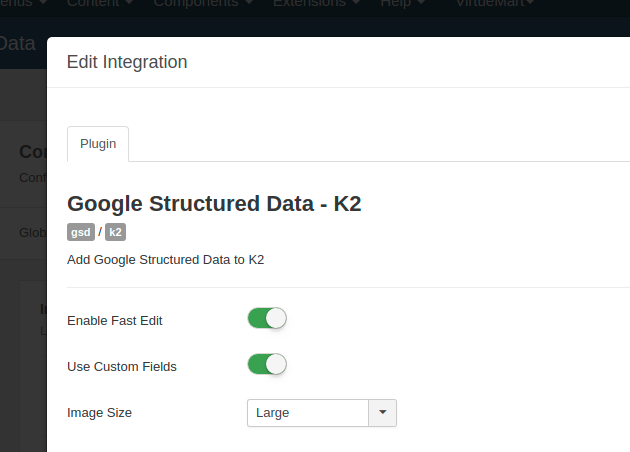
In the K2 integration settings screen, you will find the following 3 options:
Enable Fast Edit
If enabled, a tab called Plugins will be activated in the K2 Item's editing page in order to be able to directly add and edit structured data items.
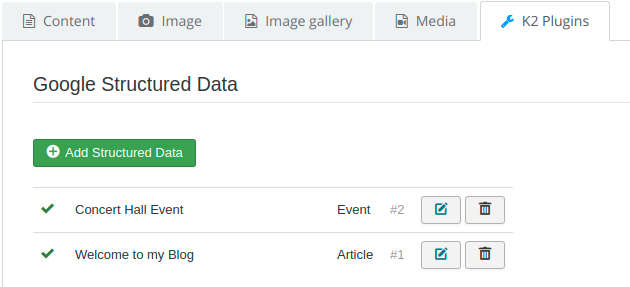
Use Custom Fields
Enable this option if you'd like to map schema properties with the custom fields assigned to K2 Items
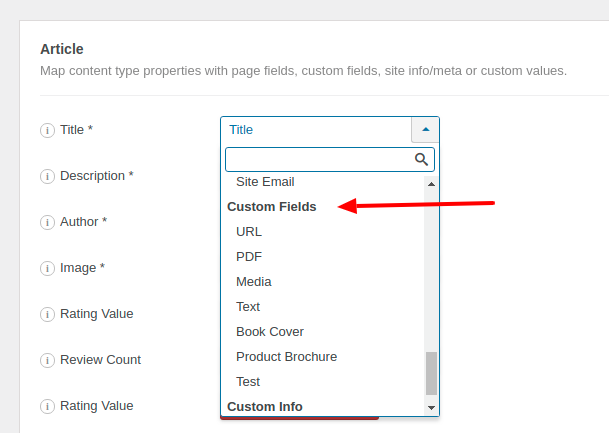
Image Size
Select the K2 Item image version you'd like to use in your structured data.
Add Article Structured Data to K2 Items
Let's see how you can add the Article Content Type to K2 Items. From the Components menu, choose Google Structured Data, nagivate to the Items section and click on the New button to create a new Structured Data Item.
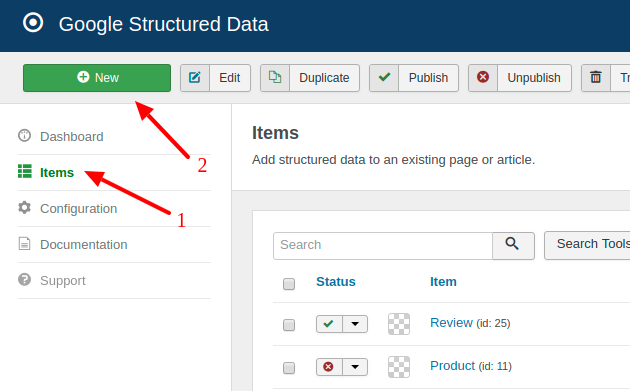
On the next page, you will see the following 3 options where you will need to select the Article Content Type and the K2 Integration respectively as shown in the screenshot below.
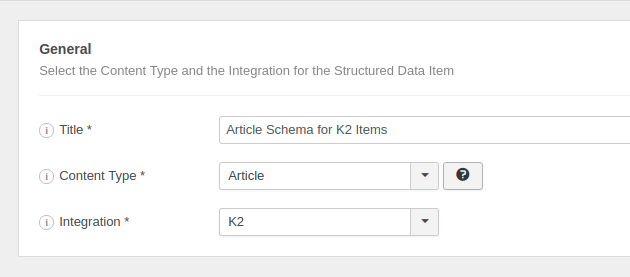
Click Save to return to the same page. Once the item is saved 2 new sections appearing.
- Article: This section helps you map the content type properties with Page options, Meta Properties, Site info and more.
- Publishing Rules: This is where you can select the pages where the structured data is going to be generated to.
To learn more details on how you can use these sections visit the How to Add Structured Data to Pages documentation page.
Publishing Rules
In case, you don't want to generate the Article Content Type to all pages, you can use the available publishing rules to target specific pages. The K2 Integration implements the following publishing rules:
| Name | Description |
|---|---|
| Item | Target specific K2 Items only. |
| Category | Target all Items assigned to specific K2 Categories. |
| Tag | Target all Items assigned to specific K2 Tags. |
To learn more about the Publishing Rules section visit the How to add Structured Data to Pages documentation page.
Notes
K2 2.10 introduced a new configuration option under the SEO tab, called Google Structured Data. That option is enabled by default and generates the Article schema on all K2 Items in JSON-LD format. If you're already using the Google Structured Data extension in conjuction with the Article schema type, it is recommended to disable the K2 Google Structured Data option to prevent duplicate content.







 Rated:
Rated: 