-
- Troubleshoot Structured Data not Identified by the Google Rich Results Tool
- Troubleshoot Structured Data not Added to the Page
- Preview button not showing on Structured Data Testing Tool
- I am seeing the "is not a known valid target type for the identifier property" error
- Fixing Error decoding JSON data in Joomla Articles
- Fix missing Google Structured Data tab in the Article Editing Page
- Troubleshoot Structured Data not Showing in Search Results
ZOO Structured Data
Add structured data to ZOO content types. Make your ZOO items more visible in Google search with rich results. Improve how your Joomla content appears online.
Google Structured Data integrates perfectly with ZOO - Yootheme! All you have to do is to make sure that the integration is enabled and then you'll be able to assign a Content Type to a ZOO - Yootheme Content Item easily. Let's see how to check if the integration is enabled. Bare in mind that by default it should be enabled.
Enable Integration
As with all of the integrations, you need to navigate to Components > Google Structured Data > Configuration and click the Integrations Tab where all the Integrations are listed.
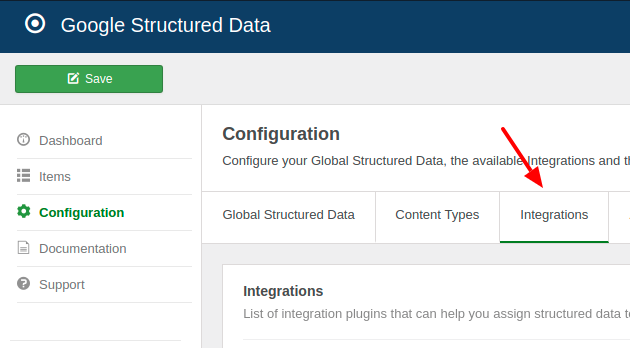
Find the "ZOO" Integration in the list and make sure that it is enabled with the green checkmark indicator as shown in the screenshot below.
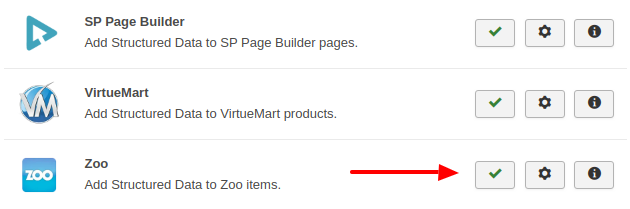
Add Article Structured Data to Zoo Items
The Zoo Items can be used with the Article, Product, Recipe, Review even Local Business Content Types. You can do so by going to the Components menu, choose Google Structured Data, nagivate to the Items section and click on the New button to create a new Structured Data Item.
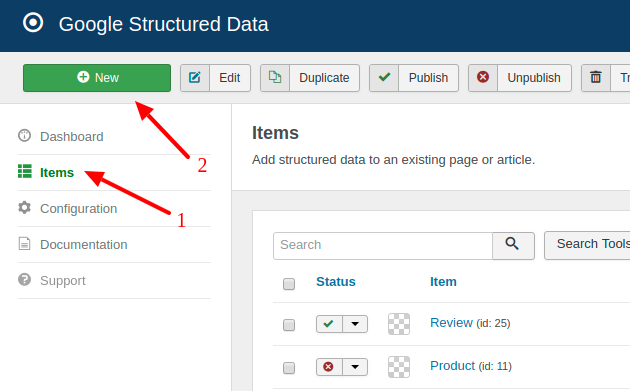
On the next page, you will see the following 3 options where you will need to select the Content Type you need and the Zoo Integration as shown in the screenshot below.
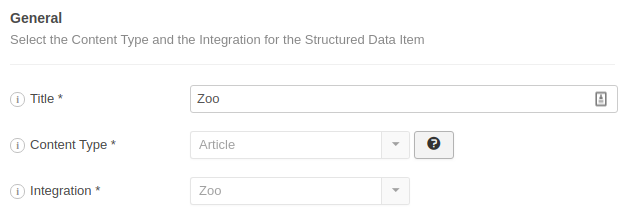
Click Save to return to the same page. Once the item is saved 2 new sections appearing.
- Article: This section helps you map the content type properties with Page options, Meta Properties, Site info and more.
- Publishing Rules: This is where you can select the pages where the structured data is going to be generated to.
To learn more details on how you can use these sections visit the How to Add Structured Data to Pages documentation page.
Publishing Rules
In case, you don't want to generate the Article Content Type to all items, you can use the available publishing rules to target specific items. The Zoo Integration implements the following publishing rules:
| Name | Description |
|---|---|
| Item | Target specific Zoo Items. |
| Category | Target all Zoo Items assigned to specific categories. This rule affects newly created items as well. |
To learn more about the Publishing Rules section visit the How to add Structured Data to Pages documentation page.
Frequently Asked Questions
How to display Ratings?
To display ratings, you will need to enable the Rating option first within your Zoo component. To do so you can follow their guide here: How to enable Zoo rating.
How to create custom fields in Zoo?
The Zoo Integration supports all custom fields provided by the Zoo component. You can essentially create custom fields (Zoo calls them elements), set values to them in your Zoo Items and use those custom fields in your Google Structured Data Item to fetch the values and assign them to the Content Type properties. You can follow their guide on how to create custom fields here: How to Add New Elements to the Types.
Notes
- The Structured Data is generated only in the Item View of the Zoo component where a single Item is displayed. The Category or List views are not currently supported.
- The above example shows the Article Content Type, but you can use all mentioned in the Add Article Structured Data to Zoo Items section.







 Rated:
Rated: 