 Tassos Docs
Tassos Docs
-
- Show or Hide Form Fields Based on User Joomla User Group
- Disabling Browser Autocomplete for Form Fields
- Scroll the Page to the Top When a Long Form is Submitted
- Display Submissions Count for a Specific Form
- Populate Drop Down, Radio Buttons or Checkboxes with a CSV File
- Automatically Delete Submissions Older Than X Days
- Silently POST Submitted Data to Any API or URL
- Automatically Save Each Submission to a JSON file
- Authenticate and Login a User with a Custom Joomla Form
- Auto-Populate a Form Field with an Article Data
- Add a placeholder text to a Dropdown
- Create Multilingual Forms in Joomla
- Create a custom Joomla User Registration Form
- Redirect User to a URL After Form Submission
- Importing and Exporting Forms
- Exporting Form Submissions
- Convert Forms
-
- How to Create a Quiz Form
- Displaying a Popup After Form Submission Using EngageBox
- Conditional Content Shortcode in Convert Forms
- Copy Value From One Field to Another
- Tasks
- Exporting Form Submissions with a Webhook URL
- Conditional Fields
- PDF Form Submissions
- Input Masks
- Field Calculations
- Auto-Populate Form Fields Using Query String
- Use Smart Tags
-
- Enable Minimum Time to Submit
- Restrict Form Submissions Based on IP
- Enforcing a Custom Password Policy in Convert Forms
- Add Cloudflare Turnstile to your Joomla Form
- Implement the Iubenda Consent Database in Joomla with Convert Forms
- Add Custom Validations to Fields and Forms
- Add Math Captcha to your Form
- Prevent a Field From Saving in the Database
- Add hCaptcha to your Form
- Enable Double Opt-in
- Allow Form Submissions in Specific Date Range
- Ensure a Unique Value is Entered Into a
- Block Form Submissions Containing Profanity (Bad Words)
- Block Email Addresses or Email Domains
- Add Honeypot Protection
- Setting Up Google reCAPTCHA
- Create GDPR Compliant Forms
Exporting Form Submissions
Being able to export your submissions to a .CSV (comma separated values) or a JSON file is a characteristic which accommodates the need of importing them into a third-party CRM or some other managerial system. The process of exporting them is quite easy.
How to export submissions manually
Navigate to Components > Convert Forms > Submissions and click on the "Export Submissions" button at the top of the page.
Upon clicking this button, a modal will appear allowing you to select the form you'd like to export, specify the period of submissions to export, the state of the submissions, as well as whether to export in CSV or JSON format.
How to export submissions automatically
Convert Forms allows you to automate the export of your submissions using a password-protected webhook URL without requiring you to log into your site.
Excel Security Option
Since Convert Forms 2.0.4, a new option called Excel Security added to the Convert Forms configuration page which if enabled, values in the CSV exported file starting with a =, +, - or @ will be prefixed by a tab to avoid any CSV injection when opening the exported file using Excel.
The Excel Security option can be disabled if you are 100% certain that the data are trustworth or if you're facing difficulties importing the CSV file to a 3rd party application.
To find out more details about the CSV Injection click here.

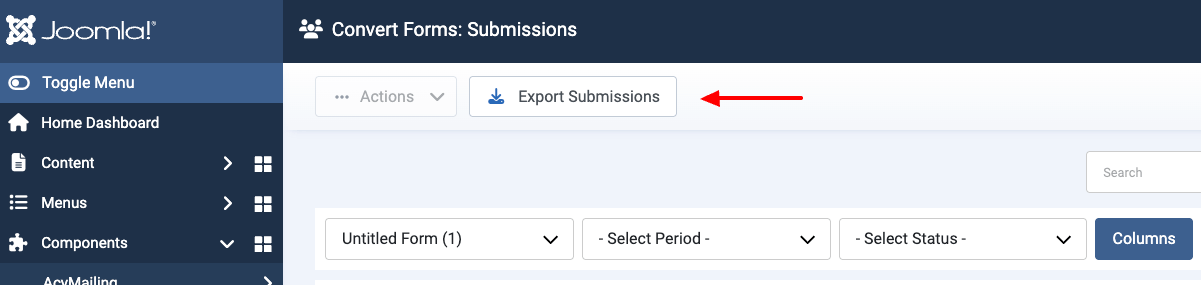
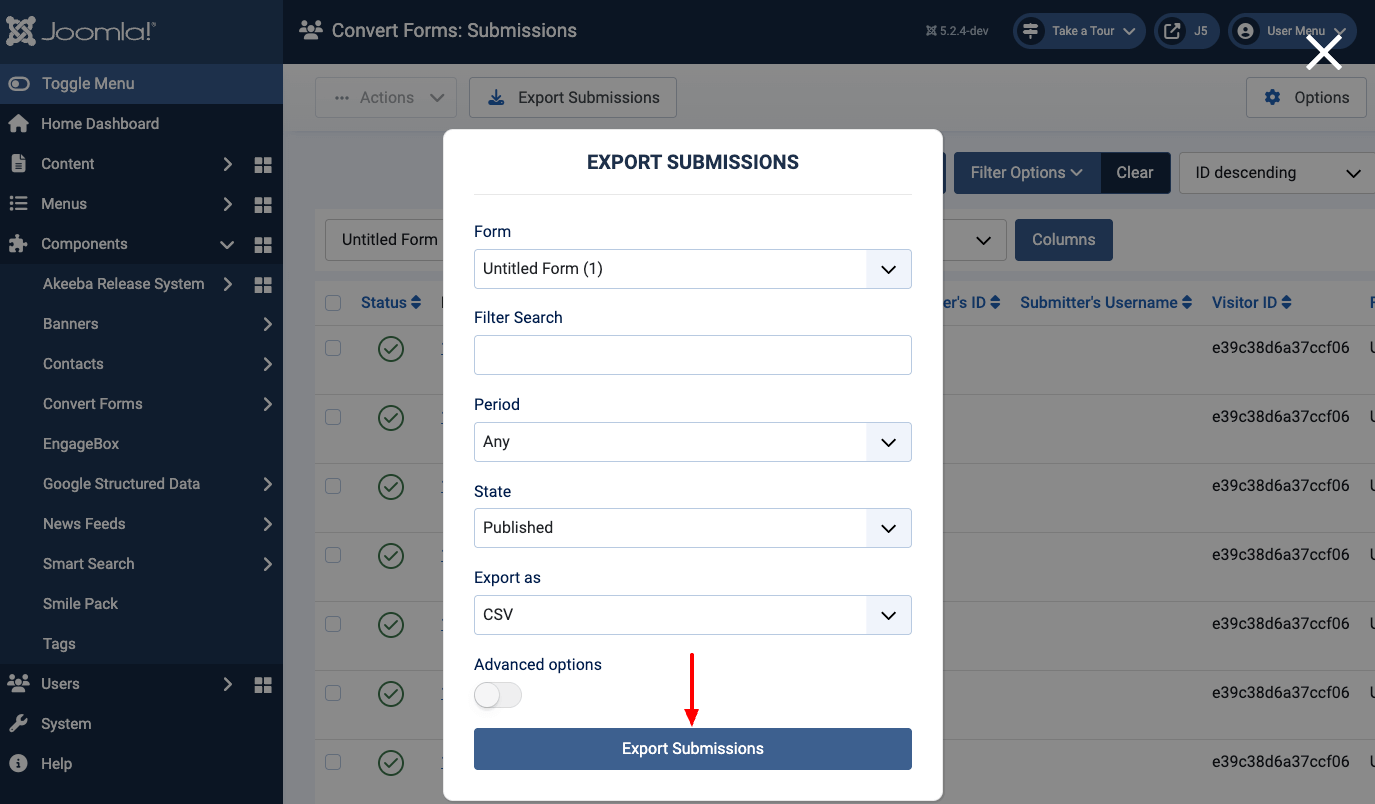
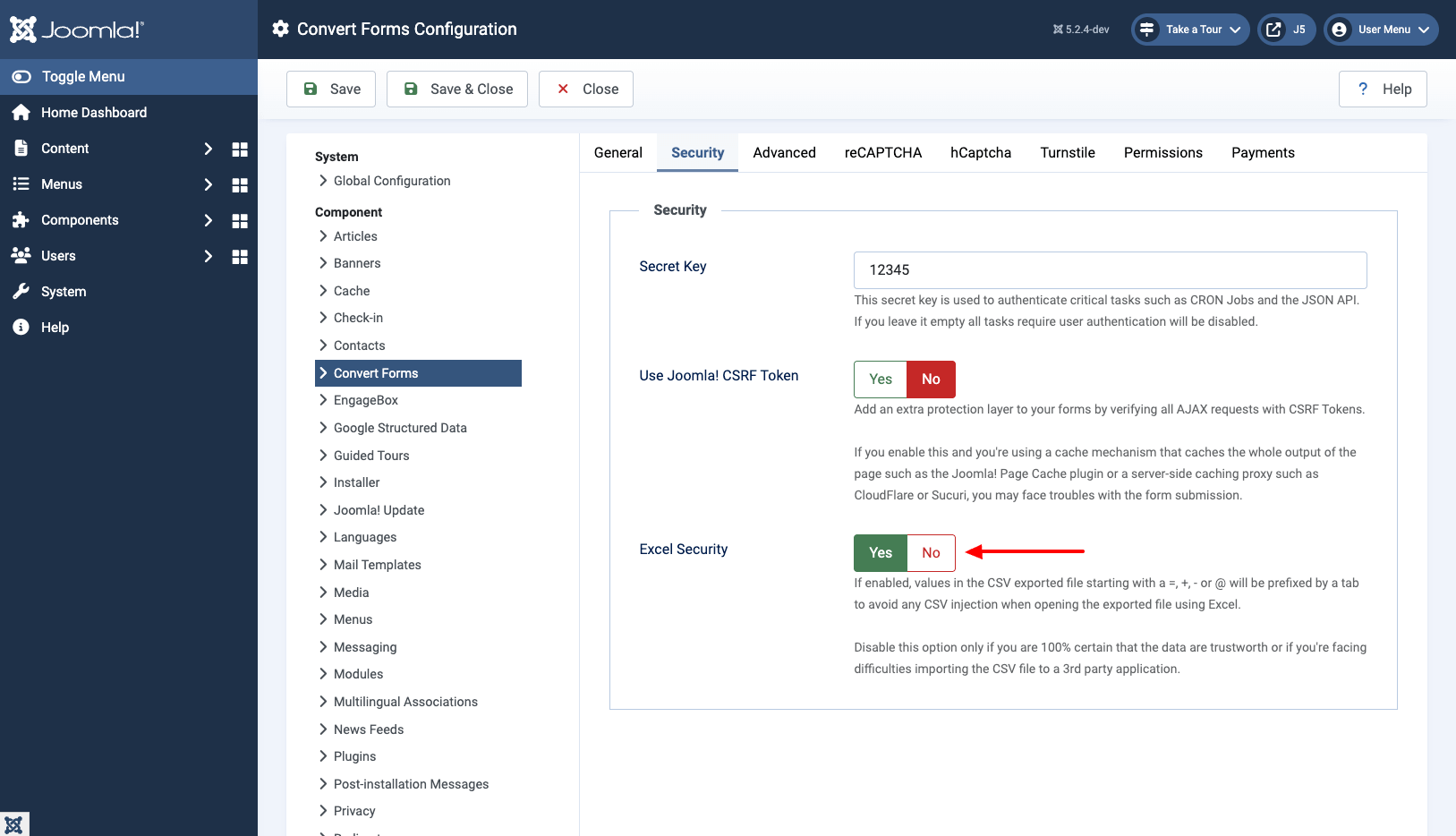





 Rated:
Rated: 