-
- Tracking Form Lead Source
- Show a Form Only to Logged-In Users
- How to Increment a Count on Each Form Submission
- Adding an “Other” Option
- Adding a Unique ID to Each Form Submission
- Show or Hide Form Fields Based on User Joomla User Group
- Disabling Browser Autocomplete for Form Fields
- Scroll the Page to the Top When a Long Form is Submitted
- Display Submissions Count for a Specific Form
- Populate Drop Down, Radio Buttons or Checkboxes with a CSV File
- Automatically Delete Submissions Older Than X Days
- Silently POST Submitted Data to Any API or URL
- Automatically Save Each Submission to a JSON file
- Create a Custom Login Form
- Auto-Populate Fields with Article Data
- Add a placeholder text to a Dropdown field
- Create Multilingual Forms in Joomla
- Redirect User to a URL After Form Submission
- Importing and Exporting Forms
- Exporting Form Submissions
- Display Convert Forms in a popup
-
- How to Create a Quiz Form
- Show Confirmation Popup After Submission
- Using the Conditional Content Shortcode in Convert Forms
- Copy Value From One Field to Another
- Submission Tasks
- Exporting Form Submissions with a Webhook URL
- Conditional Fields
- PDF Generator
- Input Masking
- Calculations
- Populate Fields Using Query String
- Smart Tags
-
- Minimum Time to Submit
- Restrict Form Submissions Based on IP
- Enforcing a Custom Password Policy in Convert Forms
- Add Cloudflare Turnstile to your Joomla Form
- Implement the Iubenda Consent Database in Joomla with Convert Forms
- Add Custom Validations to Fields and Forms
- Add Math Captcha to your Form
- Prevent a Field From Saving in the Database
- Add hCaptcha to your Form
- Enable Double Opt-in
- Allow Form Submissions in Specific Date Range
- Ensure a Unique Value is Entered Into a Field
- Block Form Submissions Containing Profanity (Bad Words)
- Block Email Addresses or Email Domains
- Honeypot
- Setting Up Google reCAPTCHA
- Create GDPR Compliant Forms
Campaigns Feature Is Deprecated: Migrate to Tasks
The Campaigns section is now marked as deprecated and will be removed in a future release, although a specific timeline has not been established yet.
Why we are deprecating campaigns
When we first developed Convert Forms, we introduced the "Campaigns" section to enable form submissions to be synced with third-party apps like MailChimp. Creating a campaign involved naming it, selecting the service, entering API keys, and choosing an audience list (e.g., a MailChimp list). This setup allowed users to automate their email marketing efforts efficiently.
However, over the years, several limitations became apparent:
- No Conditional Execution: Campaigns run automatically without any conditional logic. For example, if you want to add a user to MailChimp only when they check a specific checkbox, Campaigns cannot handle this.
- Strict Email Field Requirement: The email field in the form had to be explicitly named "email." If a form used a different name, the integration would fail.
- Limited Field Mapping: Campaigns required specific field names (e.g., "name" for a user's name). Custom fields couldn’t be mapped flexibly, making it harder to send user data correctly.
- Only One Integration Per Form: Each form could only be linked to a single campaign. If you wanted to send data to both MailChimp and GetResponse, it wasn’t possible.
- Static Audience Lists: The audience list had to be predefined when setting up the campaign. If you needed to dynamically assign a user to different lists based on their input, this wasn’t possible.
What will be removed
As part of the deprecation process, the following elements and functionality will be removed:
- The entire Campaigns section in the backend.
- The "Collect Submissions Using the Campaign" option in the form builder's Submission panel.
- The Campaigns endpoints in the JSON-API
- The Campaign step in the Zapier integration has been replaced. Instead of selecting a Campaign, you must choose a specific Form. Zaps using the old version must be updated before March 11, 2026, to avoid being automatically paused. To update, log into your Zapier account and reconfigure your Zaps. Learn more here.
- All campaign-based plugins from the installation package.
Note 1: If your forms do not sync with any third-party service and only send emails through your web host, you do not need to migrate anything. Your forms will continue to work as before.
Note 2: Nothing will break when the Campaigns section is officially removed. The update mechanism will automatically transition everything, ensuring your forms continue working without any manual intervention.
Transitioning to Tasks
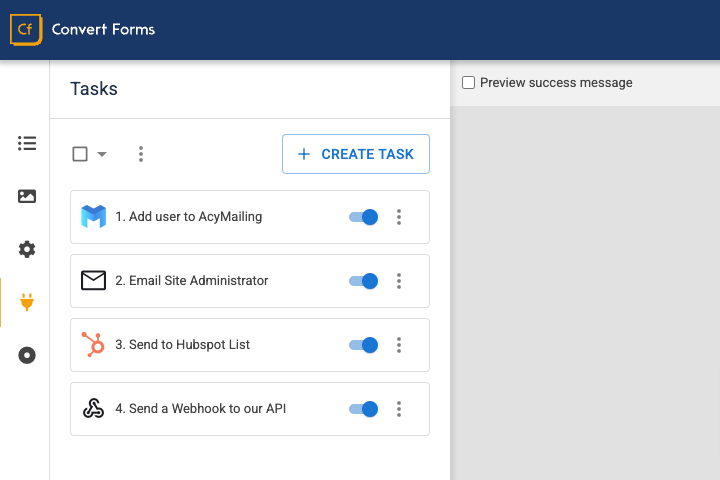
To overcome these limitations, we introduced the Tasks feature. Tasks are far more flexible and address all the shortcomings of Campaigns:
- They support conditional execution, so you can decide when and how a form submission is processed.
- You can map any form field to any integration field, eliminating the need for predefined field names.
- Forms can have multiple integrations, allowing submissions to be sent to multiple services simultaneously.
- Audience lists can be dynamically assigned, ensuring that users are added to the correct lists based on their form input.
- Tasks come with a feature called Connections. A connection is the authentication to a service, including API Keys or passwords. Connections are shared and can be used across multiple forms. Therefore, you only need to authenticate with your service once, just like you did with Campaigns.
Supported Integrations
The following table showcases which integrations are currently supported in Campaigns and whether they are now available in the Tasks section:
| Integration | Available in Tasks |
|---|---|
| ActiveCampaign | ✅ |
| AcyMailing | ✅ |
| Kit (ConvertKit) | ✅ |
| Drip | ✅ |
| ElasticEmail | ✅ |
| GetResponse | ✅ |
| Hubspot | ✅ |
| iContact | ✅ |
| MailChimp | ✅ |
| Salesforce | ✅ |
| Brevo (SendInBlue) | ✅ |
| CampaignMonitor | ✅ |
| Zoho CRM | To-do |
| AWeber | To-do |
| Constant Contact | To-do |
Storing Submissions Locally (No Migration Needed)
If you are only using Campaigns to store submissions locally (without connecting to Mailchimp, ActiveCampaign, or any other external service), you don’t need to take any action.
Your form submissions are already being saved in your Joomla site’s database, and this behavior will remain the same in the future. You will continue to be able to view, manage, and export your submissions directly from Convert Forms.
That means:
- No migration to Tasks is required.
- Your forms will continue to work as they do today.
- You are already future-proof for the Campaigns removal.
The only users who need to migrate are those who rely on third-party integrations via Campaigns.
How to migrate from Campaigns to Tasks
If you are still using Campaigns, we strongly recommend that you migrate to Tasks as soon as possible. This transition will not only future-proof your setup but also give you far greater control over your form integrations. If you are currently using a MailChimp Campaign (or any other integration), follow these steps to transition to Tasks:
- Create a dummy Campaign with the Sync Submissions option set to Disabled. This is required because the Campaigns section is still present, and the form must still be assigned to a campaign.
- Edit your form and go to the Tasks section. Click New, select MailChimp from the apps list, and follow the steps to integrate your form with MailChimp.
- Go to the Submissions panel and select the dummy campaign you created in step #1.
- Save and test your form to ensure everything is working correctly.
If you need assistance with the migration, please feel free to review our documentation or contact our support team.







 Rated:
Rated: 