-
- Tracking Form Lead Source
- Show a Form Only to Logged-In Users
- How to Increment a Count on Each Form Submission
- Adding an “Other” Option
- Adding a Unique ID to Each Form Submission
- Show or Hide Form Fields Based on User Joomla User Group
- Disabling Browser Autocomplete for Form Fields
- Scroll the Page to the Top When a Long Form is Submitted
- Display Submissions Count for a Specific Form
- Populate Drop Down, Radio Buttons or Checkboxes with a CSV File
- Automatically Delete Submissions Older Than X Days
- Silently POST Submitted Data to Any API or URL
- Automatically Save Each Submission to a JSON file
- Create a Custom Login Form
- Auto-Populate Fields with Article Data
- Add a placeholder text to a Dropdown field
- Create Multilingual Forms in Joomla
- Redirect User to a URL After Form Submission
- Importing and Exporting Forms
- Exporting Form Submissions
- Display Convert Forms in a popup
-
- How to Create a Quiz Form
- Show Confirmation Popup After Submission
- Using the Conditional Content Shortcode in Convert Forms
- Copy Value From One Field to Another
- Submission Tasks
- Exporting Form Submissions with a Webhook URL
- Conditional Fields
- PDF Generator
- Input Masking
- Calculations
- Populate Fields Using Query String
- Smart Tags
-
- Minimum Time to Submit
- Restrict Form Submissions Based on IP
- Enforcing a Custom Password Policy in Convert Forms
- Add Cloudflare Turnstile to your Joomla Form
- Implement the Iubenda Consent Database in Joomla with Convert Forms
- Add Custom Validations to Fields and Forms
- Add Math Captcha to your Form
- Prevent a Field From Saving in the Database
- Add hCaptcha to your Form
- Enable Double Opt-in
- Allow Form Submissions in Specific Date Range
- Ensure a Unique Value is Entered Into a Field
- Block Form Submissions Containing Profanity (Bad Words)
- Block Email Addresses or Email Domains
- Honeypot
- Setting Up Google reCAPTCHA
- Create GDPR Compliant Forms
Disabling Browser Autocomplete for Form Fields
Would you like to stop browsers from automatically filling in your form fields in Convert Forms? While autocomplete can be useful, there are situations where you may want users to input their details manually.
This guide explains disabling autocomplete for specific fields or entire forms using built-in options and PHP snippets.
Before disabling autocomplete, keep in mind:
- Browsers often prioritize user settings over HTML attributes and JavaScript.
- The autocomplete="off" attribute indicates your preference, though browsers may not always follow it.
- Support for this feature varies across different browsers (refer to the MDN compatibility chart).
Disable Autocomplete for Specific Fields
Each form field has an option called "Disable Browser Autocomplete" in the field settings. Simply enable this option, and the browser will not auto-fill the field.
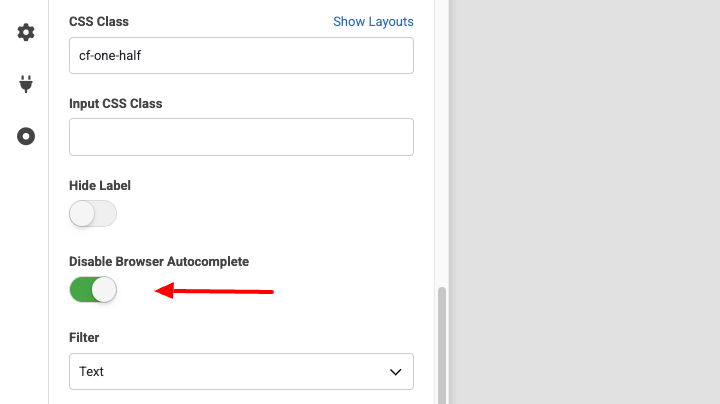
- Edit your form.
- Select the field where you want to disable autocomplete.
- In the field settings at the left, look for the Disable Browser Autocomplete option.
- Enable it and save the form.
Disable Autocomplete for All Fields in a Form
If you want to disable autocomplete for the entire form, apply a PHP snippet in the PHP Scripts → Form Display option.
- Edit your form.
- Navigate to Behavior -> PHP Scripts → Form Display.
- Insert the following PHP snippet:
$needle = '<form name="cf'.$form['id'].'"';
$replacement = $needle . ' autocomplete="off"';
$formLayout = str_replace($needle, $replacement, $formLayout);This ensures that all fields within the form are marked with autocomplete="off", preventing browsers from auto-filling user data.
Notes
- Depending on user preferences and stored autofill data, some browsers may still override this setting.
- If autocomplete persists, consider adding autocomplete="new-password" to sensitive fields.







 Rated:
Rated: 