 Tassos Docs
Tassos Docs
Convert Forms
v4.4.10
-
- Adding an “Other” Option
- Adding a Unique ID to Each Form Submission
- Show or Hide Form Fields Based on User Joomla User Group
- Disabling Browser Autocomplete for Form Fields
- Scroll the Page to the Top When a Long Form is Submitted
- Display Submissions Count for a Specific Form
- Populate Drop Down, Radio Buttons or Checkboxes with a CSV File
- Automatically Delete Submissions Older Than X Days
- Silently POST Submitted Data to Any API or URL
- Automatically Save Each Submission to a JSON file
- Authenticate and Login a User with a Custom Joomla Form
- Auto-Populate a Form Field with an Article Data
- Add a placeholder text to a Dropdown
- Create Multilingual Forms in Joomla
- Create a custom Joomla User Registration Form
- Redirect User to a URL After Form Submission
- Importing and Exporting Forms
- Exporting Form Submissions
- Convert Forms
-
- How to Create a Quiz Form
- Displaying a Popup After Form Submission Using EngageBox
- Conditional Content Shortcode in Convert Forms
- Copy Value From One Field to Another
- Tasks
- Exporting Form Submissions with a Webhook URL
- Conditional Fields
- PDF Form Submissions
- Input Masks
- Field Calculations
- Auto-Populate Form Fields Using Query String
- Use Smart Tags
-
- Enable Minimum Time to Submit
- Restrict Form Submissions Based on IP
- Enforcing a Custom Password Policy in Convert Forms
- Add Cloudflare Turnstile to your Joomla Form
- Implement the Iubenda Consent Database in Joomla with Convert Forms
- Add Custom Validations to Fields and Forms
- Add Math Captcha to your Form
- Prevent a Field From Saving in the Database
- Add hCaptcha to your Form
- Enable Double Opt-in
- Allow Form Submissions in Specific Date Range
- Ensure a Unique Value is Entered Into a
- Block Form Submissions Containing Profanity (Bad Words)
- Block Email Addresses or Email Domains
- Add Honeypot Protection
- Setting Up Google reCAPTCHA
- Create GDPR Compliant Forms
Importing and Exporting Forms
Moving your Convert Forms across different websites is a quite possible scenario for multisite establishments. Let's see first how to export them.
How to export your Convert Forms
- Navigate to Components > Convert Forms > Forms
- Check the checkbox of each form that you'd like to export.
-
Click the Export button at the horizontal bar. You should end up downloading a file with a .CNVF extension. The screenshot below should help visualize these two steps.
- Now that we have the exported file with the forms inside it, let's move to the import step.
How to import your Convert Forms
- Navigate to Components > Convert Forms
- Click the Import button on the Convert Forms Dashboard.
- Click Browse to find the exported file in your filesystem.
- Check the Publish State of the imported forms right below.
-
Finally, click Import . The screenshot below should help visualize these last 3 steps.
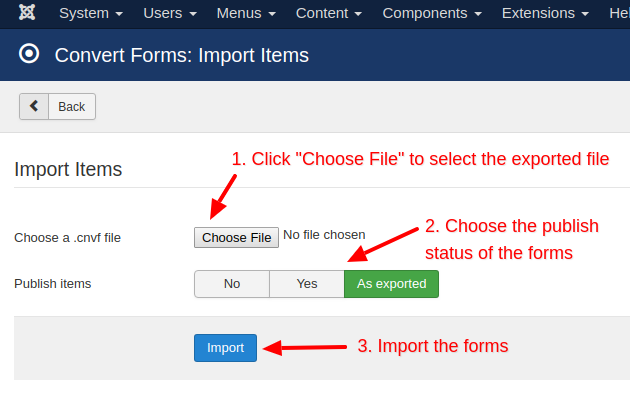
Last updated on Apr 14th 2025 09:04

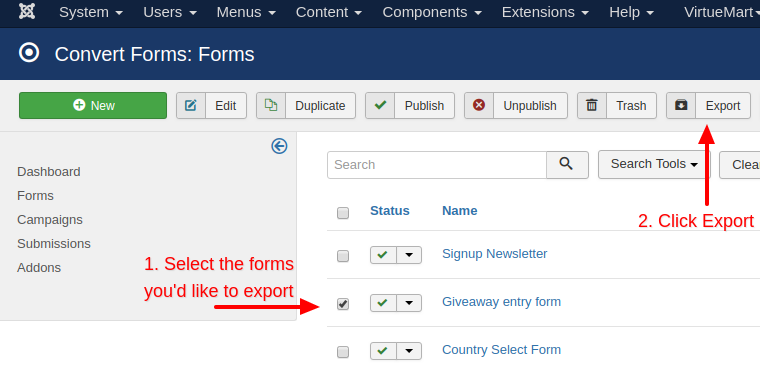





 Rated:
Rated: 