-
- Adding an “Other” Option
- Adding a Unique ID to Each Form Submission
- Show or Hide Form Fields Based on User Joomla User Group
- Disabling Browser Autocomplete for Form Fields
- Scroll the Page to the Top When a Long Form is Submitted
- Display Submissions Count for a Specific Form
- Populate Drop Down, Radio Buttons or Checkboxes with a CSV File
- Automatically Delete Submissions Older Than X Days
- Silently POST Submitted Data to Any API or URL
- Automatically Save Each Submission to a JSON file
- Authenticate and Login a User with a Custom Joomla Form
- Auto-Populate a Form Field with an Article Data
- Add a placeholder text to a Dropdown
- Create Multilingual Forms in Joomla
- Create a custom Joomla User Registration Form
- Redirect User to a URL After Form Submission
- Importing and Exporting Forms
- Exporting Form Submissions
- Convert Forms
-
- How to Create a Quiz Form
- Displaying a Popup After Form Submission Using EngageBox
- Conditional Content Shortcode in Convert Forms
- Copy Value From One Field to Another
- Tasks
- Exporting Form Submissions with a Webhook URL
- Conditional Fields
- PDF Form Submissions
- Input Masks
- Field Calculations
- Auto-Populate Form Fields Using Query String
- Use Smart Tags
-
- Enable Minimum Time to Submit
- Restrict Form Submissions Based on IP
- Enforcing a Custom Password Policy in Convert Forms
- Add Cloudflare Turnstile to your Joomla Form
- Implement the Iubenda Consent Database in Joomla with Convert Forms
- Add Custom Validations to Fields and Forms
- Add Math Captcha to your Form
- Prevent a Field From Saving in the Database
- Add hCaptcha to your Form
- Enable Double Opt-in
- Allow Form Submissions in Specific Date Range
- Ensure a Unique Value is Entered Into a
- Block Form Submissions Containing Profanity (Bad Words)
- Block Email Addresses or Email Domains
- Add Honeypot Protection
- Setting Up Google reCAPTCHA
- Create GDPR Compliant Forms
Display Form Submissions on the Front-End
Would you like to let users submit a form and display their submissions in a table on your front end? In this guide, you will learn how to make that happen with the help of the Convert Forms Submissions Menu Type.
How to show form submissions on the front end
Convert Forms Submissions can be displayed on the front end via the Submissions Menu Type available in the Menu Manager in your backend. Go to the Menu Manager, click to create a New Menu Item, and select Convert Forms » Submissions,» as shown in the picture below.
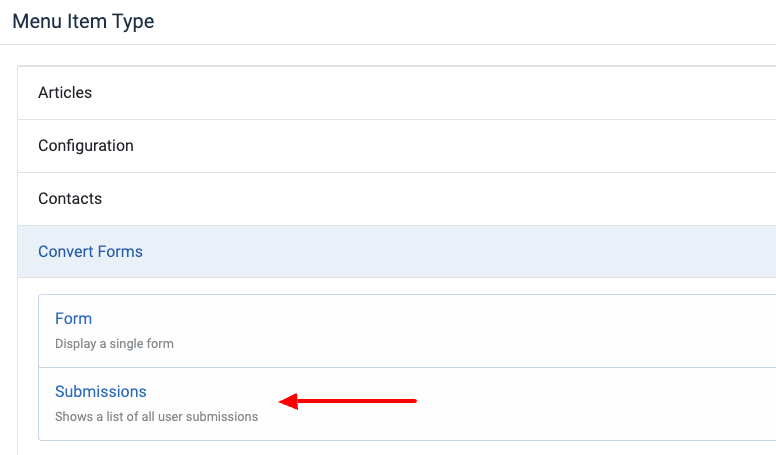
Next, in the Options tab, select the form you would like to display the submissions from. Lastly, using the Show Submissions From option, you can select to filter the submissions by the user who submitted the form
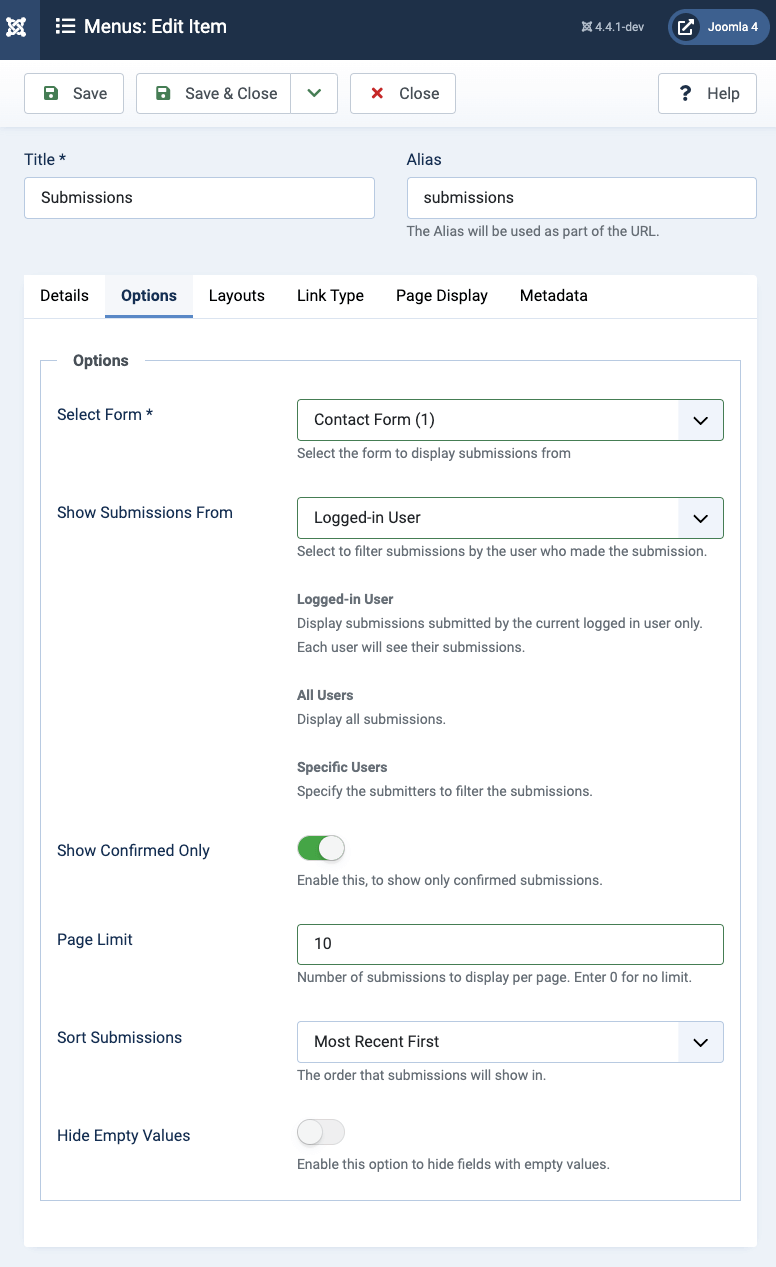
After you save your Menu Item and you access it on the front-end, you will be able to see the default layout, which consists of a table list view and a link to the detailed page of each submission.
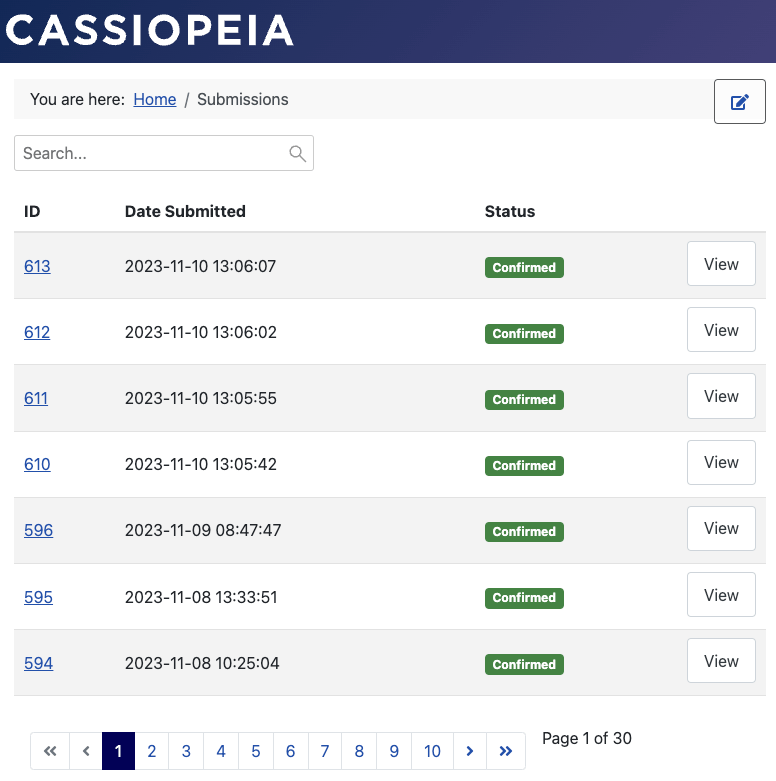
How to ensure a user sees own submissions only
You don't want to run into unexpected suprises and learn someday that a user was able to access information submitted by other users. To make sure a user can see own submissions only, set the Show Submissions From option to Logged-in User.
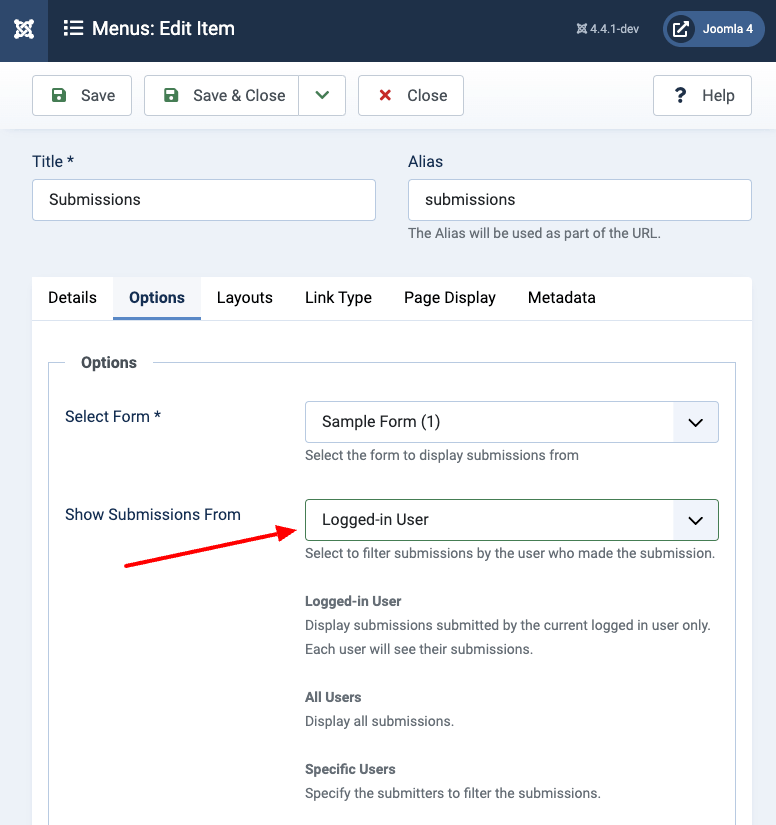
How to add a search bar to search submissions
To add a search bar and let your users search through submissions, go into your Convert Forms - Submissions menu item > Layouts > enable Show Search.
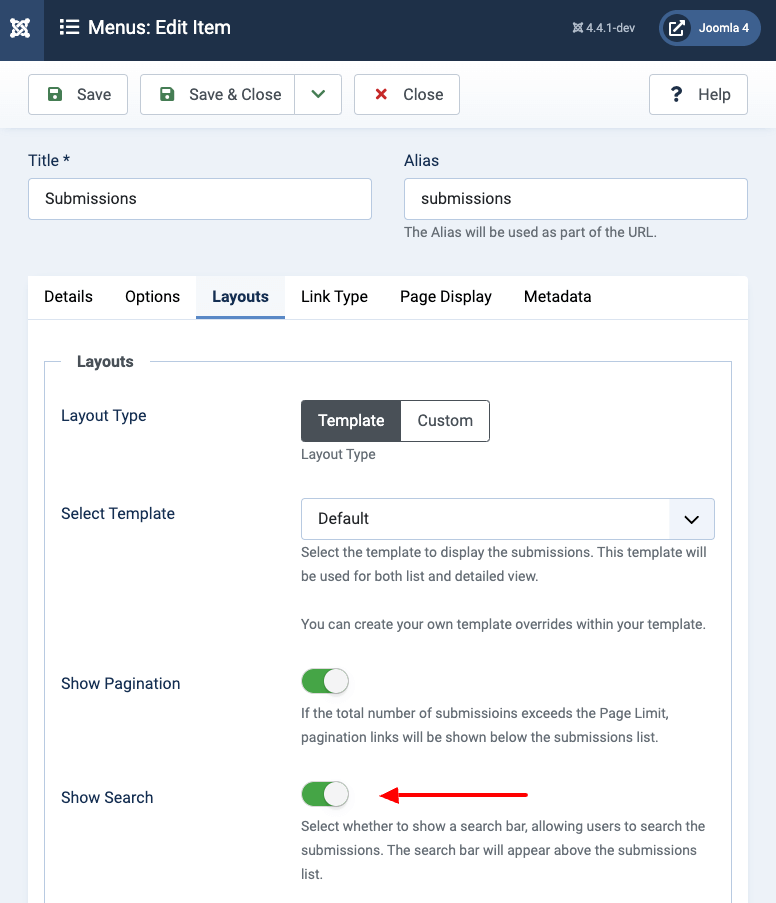
Once you enable this setting, save your menu item, and go into your submissions list page. You should now see a search bar appearing above the results.
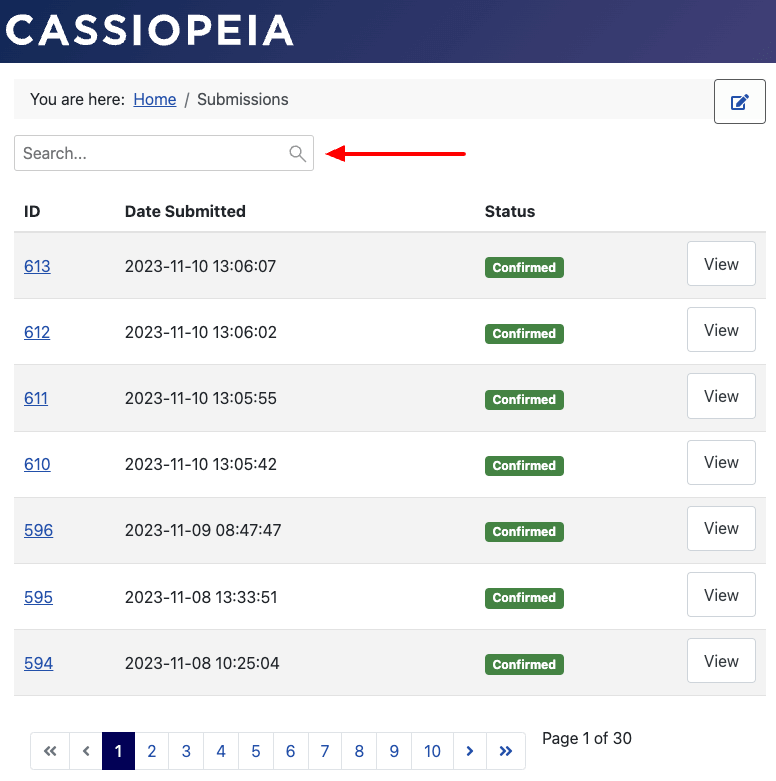
Frequently Asked Questions
Below, you can find a list of frequently asked questions about the Front-end Submissions feature.
Can I override the submission list template?
If you need more control over what's displayed on the submissions list page, you can override the layout and customize it as per your needs.
You can do so by copying file /components/com_convertforms/views/submissions/tmpl/default_list.php over to templates/YOUR_TEMPLATE/html/com_convertforms/submissions/list.php, where YOUR_TEMPLATE is the name of your template and selecting the new template from the Convert Forms Submissions Menu Item > Layouts > Select Template.
Can I override the submission's details template?
To customize the submission's detail page, you can override the layout and edit it to suit your needs.
You can do so by copying the file /components/com_convertforms/views/submission/tmpl/default.php over to templates/YOUR_TEMPLATE/html/com_convertforms/submission/default.php, where YOUR_TEMPLATE is the name of your template.
Is it possible to edit a submission on the front-end?
This feature is on the plans and will be supported in a future release.







 Rated:
Rated: 