 Tassos Docs
Tassos Docs
-
- Adding an “Other” Option
- Adding a Unique ID to Each Form Submission
- Show or Hide Form Fields Based on User Joomla User Group
- Disabling Browser Autocomplete for Form Fields
- Scroll the Page to the Top When a Long Form is Submitted
- Display Submissions Count for a Specific Form
- Populate Drop Down, Radio Buttons or Checkboxes with a CSV File
- Automatically Delete Submissions Older Than X Days
- Silently POST Submitted Data to Any API or URL
- Automatically Save Each Submission to a JSON file
- Authenticate and Login a User with a Custom Joomla Form
- Auto-Populate a Form Field with an Article Data
- Add a placeholder text to a Dropdown
- Create Multilingual Forms in Joomla
- Create a custom Joomla User Registration Form
- Redirect User to a URL After Form Submission
- Importing and Exporting Forms
- Exporting Form Submissions
- Convert Forms
-
- How to Create a Quiz Form
- Displaying a Popup After Form Submission Using EngageBox
- Conditional Content Shortcode in Convert Forms
- Copy Value From One Field to Another
- Tasks
- Exporting Form Submissions with a Webhook URL
- Conditional Fields
- PDF Form Submissions
- Input Masks
- Field Calculations
- Auto-Populate Form Fields Using Query String
- Use Smart Tags
-
- Enable Minimum Time to Submit
- Restrict Form Submissions Based on IP
- Enforcing a Custom Password Policy in Convert Forms
- Add Cloudflare Turnstile to your Joomla Form
- Implement the Iubenda Consent Database in Joomla with Convert Forms
- Add Custom Validations to Fields and Forms
- Add Math Captcha to your Form
- Prevent a Field From Saving in the Database
- Add hCaptcha to your Form
- Enable Double Opt-in
- Allow Form Submissions in Specific Date Range
- Ensure a Unique Value is Entered Into a
- Block Form Submissions Containing Profanity (Bad Words)
- Block Email Addresses or Email Domains
- Add Honeypot Protection
- Setting Up Google reCAPTCHA
- Create GDPR Compliant Forms
Troubleshooting Email Delivery
By reading this guide, you should be able to identify why your emails are not being sent successfully, as well as why your emails are getting into the spam folder of your inbox.
- Verify your site can send emails
- Check your Form's Email Settings
- Tips to Avoid the Spam Folder
- How to send e-mails locally or on a development machine
1. Verify your site can send emails
Convert Forms does not provide an email delivery service and relies on Joomla! to send emails. If your Joomla! Mail Settings are incorrect, then Convert Forms won't be able to send emails either; it's like a chain reaction. So the first step is to check your Mail Settings that they are set up correctly and allow you to send emails.
Joomla! provides you with various options to send emails; the first option to check is if we can send emails via the PHP Mail option, which is also the default one.
1.1 Check Mail Settings
To verify that your site can send emails, you must find Mail Settings under System > Global Configuration > Server > Mail Settings.
Once in Mail Settings, choose PHP Mail as your Mailer and press the Send Test Mail button to check if the default Joomla PHP Mailer can send a test email.
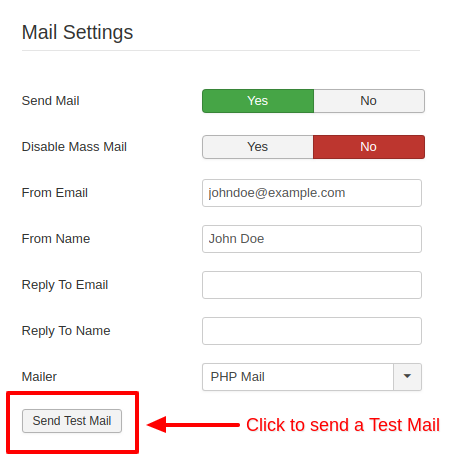
You can read a more detailed guide on how to test your Mail Settings by clicking on the following link: How to test your Mail Settings.
Did the email get delivered to your inbox?
Since the email does not arrive in your inbox, this means that with the PHP Mailer, your site cannot send emails. You should try using an external SMTP Server such as Gmail, etc...
Continue to the next step, 1.2 Use external SMTP Server.
Yes, the email gets delivered to my inbox.You have properly configured your Mail Settings. Now, you must check your form's settings in the next section, 2. Check your form's Email Settings.
1.2 Use external SMTP Server
If you were unsuccessful in sending emails using the PHP Mail option, you could try using any authenticated external SMTP Server such as Gmail, etc...
You read how to set up your Mail Settings for Gmail using the following guide:
Does the email arrive in your inbox?
Please double-check your SMTP Mailer of choice's documentation for any setting that may have been overlooked, and if you still cannot send emails, please go to the next step, 1.3 Enable SMTP debug option.
Yes, I receive emails in my inbox.Your Mail Settings have been configured correctly, and you can now send emails! Please go to the next section to check your form's settings, 2. Check your form's Email Settings.
1.3 Enable SMTP debug option
The PHPMailer that Joomla uses comes with an option allowing us to enable the debug on the SMTP service. This will tell us what information is shared between Joomla and the Mail server.
To enable the SMTP debug option, you will need to edit the following file:
Joomla 3
libraries/vendor/phpmailer/phpmailer/class.phpmailer.php
Joomla 4
libraries/vendor/phpmailer/phpmailer/src/PHPMailer.php
After opening the file, search for the variable:
Joomla 3
public $SMTPDebug = false;Joomla 4
public $SMTPDebug = 0;and change it to
public $SMTPDebug = 2;This will enable the debug messages to be sent back and forth on the communication and thus display them on the browser as we try to submit a form by giving us the reason why the SMTP Mail Server cannot send an email. This applies only when selecting the SMTP Mailer option on Joomla! Global Configuration page. There is no way to get debug messages on the communication protocol used by PHP Mail or Sendmail options on the Mail Settings Configuration.
Did you solve your SMTP issues using the debug option?
You should search the Joomla forums for similar forum threads experiencing the same problem as yours or try the next step, 1.4 Get in contact with your host.
Yes, I receive emails in my inbox.Your SMTP Server settings have been configured correctly! Please go to the next section to check your form's settings. 2. Check your form's Email Settings
1.4 Get in contact with your host
Suppose you still cannot figure out how to configure your Mail Settings using an SMTP Server. In that case, you should contact your host and ask for their support in checking if your server is properly configured to send emails using either the PHP Mail function or an external SMTP Server. Their expertise and guidance should help you solve these issues while explaining what caused this behavior.
Check your Form's Email Settings
Are you seeing issues with the delivery of your form's notification emails? Many factors can contribute to email deliverability, but in most cases, the solution is to adjust the email notification settings. This guide will show you how to troubleshoot notification emails in Convert Forms.
- Typos: Check that all emails are spelled correctly and a comma separates multiple emails.
- Sender: You must always send emails via the Smart Tag {site.email} as this is the authorized email address to send emails as defined in Global Configuration > Server > Mail Settings > From Email.
- Sender: In some email providers, having the same Send To Email Address and From Email address can be flagged as spam or blocked from delivery.
- From Email: There can only be one From Email. Also, sometimes using a domain-specific email address as the From Email can improve deliverability (ie [email protected]).
Tips to Avoid the Spam Folder
Here are some quick times that should help you to keep your mail out of the Spam folder:
- DON'T SHOUT IN ALL CAPS IN YOUR SUBJECT LINE!
- D o n t p u t g a p s b e t w e e n l e t t e r s a n y w h e r e !
- One exclamation mark works fine, don’t go crazy!!!!!!!!!1!!!!!!
- Stay away from gimmicky words and phrases: Buy Now, Click Here, Free, As Seen On, Double Your X, Money Making, Get Paid, Make Cash, Pre-Approved, Satisfaction Guaranteed, Low Price, Save Big, etc.
- Encourage subscribers to whitelist/add you as a contact and personalize your 'To' field with the recipient's name.
- Be sure your 'From' name is relevant to your business/site to prevent confusion.
- Ensure you don't have the same Send To Email and From email addresses.
- Keep images minimal. Having more space in the body of an email taken up by images than by text raises many red flags. Aim for a high text-to-image area ratio.
- Be very careful about the quality and quantity of links in the content. Keep the number of links minimized, and don't use URL shorteners.
- Test the spamyness of your emails with mail-tester.com
How to send e-mails locally or on a development machine
It is often that you find yourself running Joomla locally or on a development machine before taking it online. This causes email delivery problems since your local machine is not configured to send emails by default, or it could be misconfigured, and thus the Mail server won't be able to send mails as they would all get mistaken as spam.
If you are determined to send emails locally, you must configure your development environment using SMTP via the method discussed in 1.2 Use external SMTP Server.
After configuring your Mail Settings, you should also check out Form's Email Settings. Learn how below.






 Rated:
Rated: 