 Tassos Docs
Tassos Docs
EngageBox
v6.3.8
-
- External Link Click
- Idle
- AdBlock Detect
- Hover
- Click
- Exit-Intent
- Element Visibility
- Scroll Depth
- Page Ready
- Page Load
- EngageBox Popup Triggers
- 3 Ways to Trigger a Box on Click
- OnClick
- Display a popup before user leaves your website
- Display a popup when a certain element reaches your browser's viewport
-
- E-Commerce Conditions (VirtueMart - HikaShop)
- Homepage
- New/Returning Visitor
- K2 - Page Type
- K2 - Tag
- K2 - Category
- K2 - Item
- PHP
- Region
- City
- User Access Level
- Joomla! Content Component View
- Month
- Day of Week
- Cookie
- IP Address
- Referrer URL
- AcyMailing List
- Convert Forms Conditions
- Language
- Component
- Joomla! Content Category
- Joomla! Content Article
- Continent
- Country
- Operating System
- Browser
- Device
- Time on Site
- EngageBox - Viewed Another Popup
- Pageviews
- User
- User Group
- Time
- Date
- URL
- Menu
- Display Conditions
- Trigger based on URL match
-
- Αdd Sound Effects to Your Popups
- Make Accessible Popups
- Add a Countdown timer in your popup
- Limit impressions per unique visitor
- Test the responsiveness of your boxes for various devices and viewports
- Open a box by clicking on a menu item
- Trigger based on the minimum time visitor spent on the site
- Auto-Close popup after a specific time
- Open a box using HTML Attributes
Open a box by clicking on a menu item
To trigger your Engage Box when a user click on a menu item you only need the specific menu item's class.
How to find the menu item's class
- Go to Menus All Menu Items
- Write down the ID at the far right of the menu item you're interested in like in the picture above
- The menu item's class is .item-ID where ID is the number you wrote down previously
How to configure your Engage Box
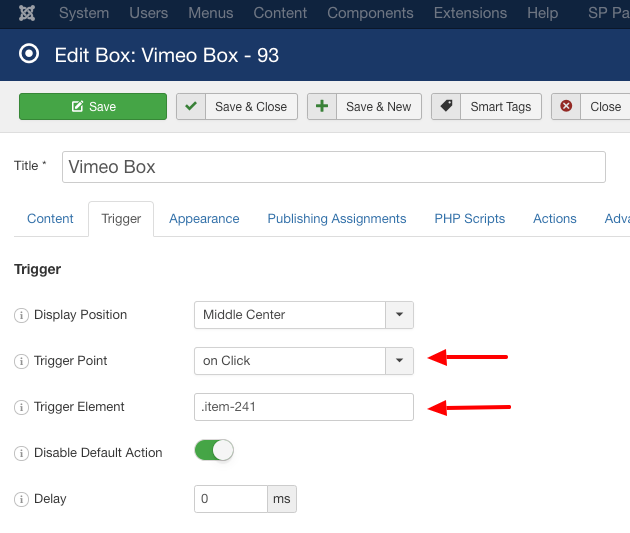
- Go to Components > Engage Box
- Create new box by clicking on the New button from the top bar
- Write your own message on the Custom Text field
- Write a title in the Title field
- Under the Trigger tab choose on Click on the Trigger Point field
- Type in the Trigger Element field the menu item's class you found previously
- Save your box!
Note
The method shown above on how to find the menu class is possible only when the template hasn't overriden Joomla's default configuration.
In that case take a look below on how to find the menu class with Google Chrome.
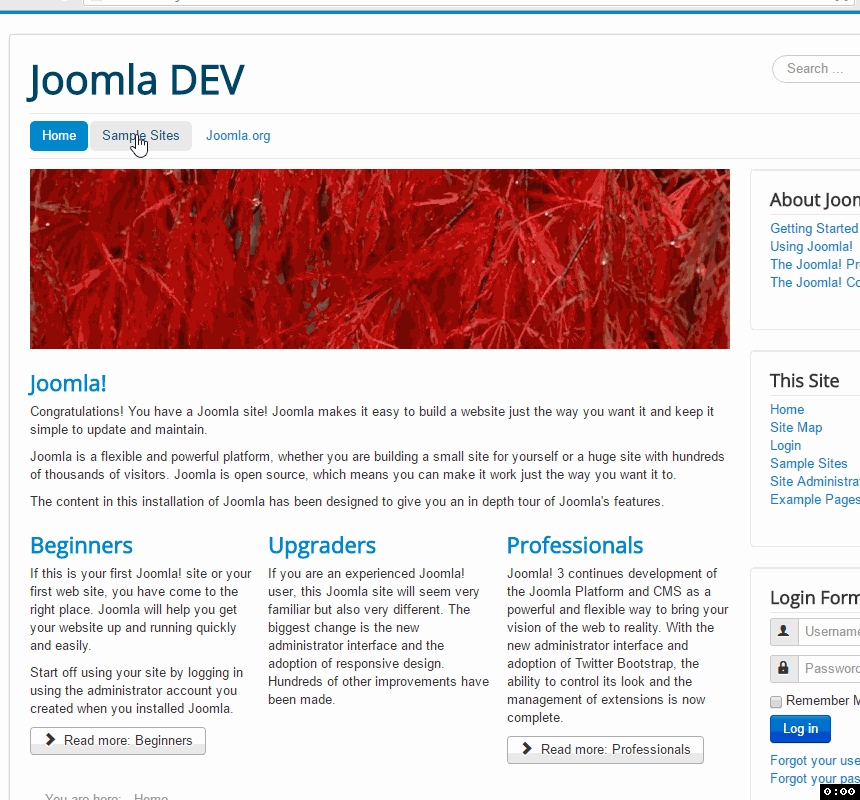
Last updated on Nov 26th 2024 12:11

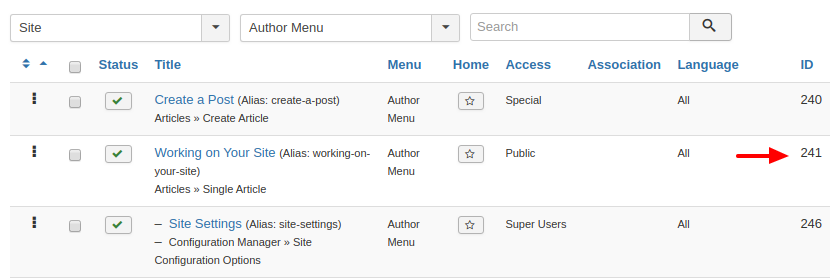





 Rated:
Rated: 