 Tassos Docs
Tassos Docs
-
- External Link Click
- Idle
- AdBlock Detect
- Hover
- Click
- Exit-Intent
- Element Visibility
- Scroll Depth
- Page Ready
- Page Load
- EngageBox Popup Triggers
- 3 Ways to Trigger a Box on Click
- OnClick
- Display a popup before user leaves your website
- Display a popup when a certain element reaches your browser's viewport
-
- E-Commerce Conditions (VirtueMart - HikaShop)
- Homepage
- New/Returning Visitor
- K2 - Page Type
- K2 - Tag
- K2 - Category
- K2 - Item
- PHP
- Region
- City
- User Access Level
- Joomla! Content Component View
- Month
- Day of Week
- Cookie
- IP Address
- Referrer URL
- AcyMailing List
- Convert Forms Conditions
- Language
- Component
- Joomla! Content Category
- Joomla! Content Article
- Continent
- Country
- Operating System
- Browser
- Device
- Time on Site
- EngageBox - Viewed Another Popup
- Pageviews
- User
- User Group
- Time
- Date
- URL
- Menu
- Display Conditions
- Trigger based on URL match
-
- Αdd Sound Effects to Your Popups
- Make Accessible Popups
- Add a Countdown timer in your popup
- Limit impressions per unique visitor
- Test the responsiveness of your boxes for various devices and viewports
- Open a box by clicking on a menu item
- Trigger based on the minimum time visitor spent on the site
- Auto-Close popup after a specific time
- Open a box using HTML Attributes
E-Commerce Conditions (VirtueMart - HikaShop)
In the fast-paced e-commerce world, capturing your visitors' attention and turning them into loyal customers is a top priority. Imagine being able to incentivize your customers to complete their purchase, cross-sell and upsell effectively, increase the average order value, and encourage them to make a larger purchase. EngageBox’s e-commerce conditions for HikaShop and Virtuemart offer precisely that, allowing you to engage your customers more personally and strategically.
Products in Cart
Trigger a popup when visitors add specific products to their cart.
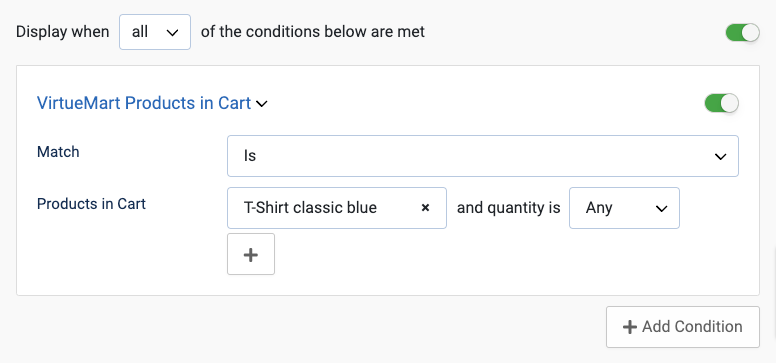
Use Case
For example, let's say you sell a popular product that often gets added to customers' carts, but they only sometimes complete the purchase. You can create a popup that offers a 10% discount coupon code to those customers who have added that specific product to their cart but still need to check out. This can be a powerful way to convert those abandoned carts into completed purchases.
Cart Items Count
Trigger a popup when the cart's unique products reach a specific threshold.
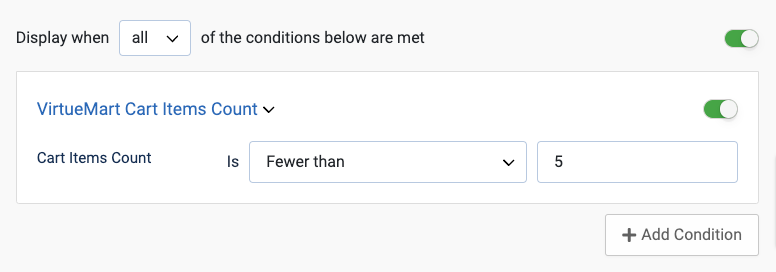
Use Case
Let's say the retailer has set a threshold of two unique products in the cart to trigger the popup. When the customer adds their second product, the popup shows them the free shipping offer for orders with three or more unique products. This incentivizes the customer to add more products to their cart and increases their chances of making a larger purchase.
Amount in Cart
Trigger a popup when the cart total or subtotal reaches a specific threshold.
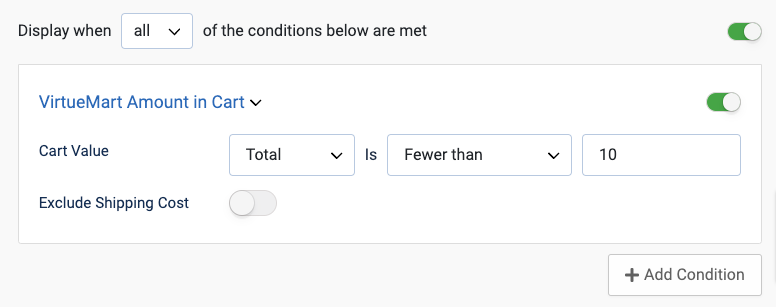
Use Case
Imagine a store selling various products, including clothing and accessories. To encourage customers to spend more and make larger purchases, you want to offer a gift with orders over $100. To promote this offer, you can use this condition to create a popup that reminds customers of the gift when their cart reaches the $80 threshold.
Current Product
Trigger a popup when visitors browse specific products.
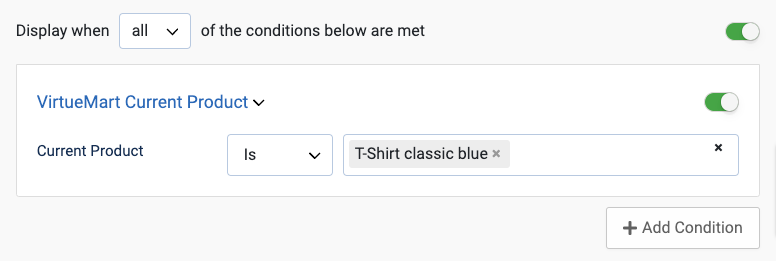
Use Case
Let's say you sell digital cameras and want to upsell customers viewing a mid-range camera product. With this condition, you can set up a popup to display when the visitor is viewing the mid-range camera product page. The popup can recommend an upsell product, such as a higher-end camera with more advanced features and capabilities. This increases the average order value of your customers and generates more revenue for your site.
Current Product Category
Trigger a popup when visitors browse products from specific categories.
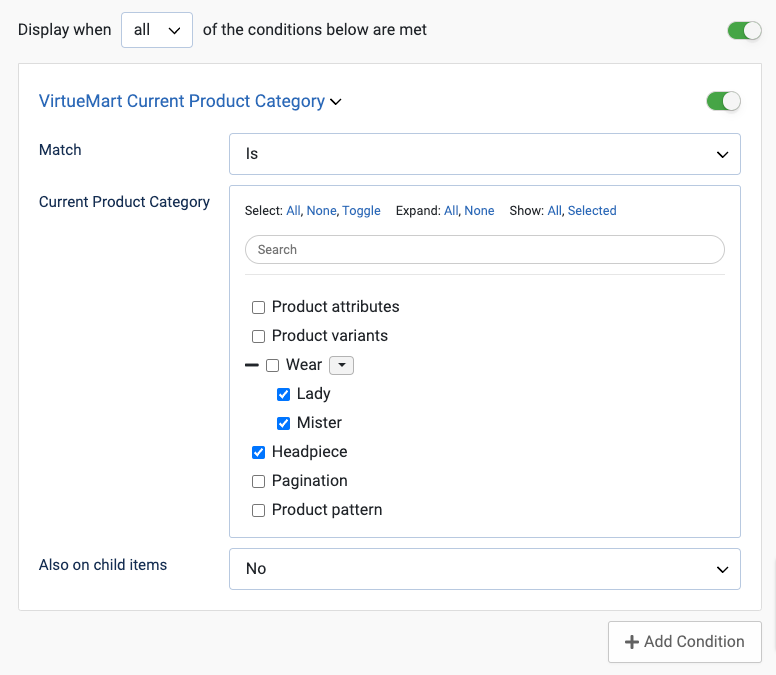
Use Case
Consider a scenario where you sell skincare products and have a category dedicated to face moisturizers. With this condition, you can create a popup that offers related products that are frequently bought together with face moisturizers. This helps effectively cross-sell complementary products to customers interested in purchasing face moisturizers.
Current Product Price
Trigger a popup when visitors browse products with a specific price threshold.

Use Case
Suppose you run an online store selling various products at different prices. You want to incentivize visitors to purchase more expensive products by discounting them. By setting a threshold price, such as $50, you can only display a popup when the product price exceeds the threshold. This allows you to offer visitors discounts or other incentives considering more expensive purchases.
Current Product Stock
Trigger a popup when visitors browse products with a specific stock threshold.
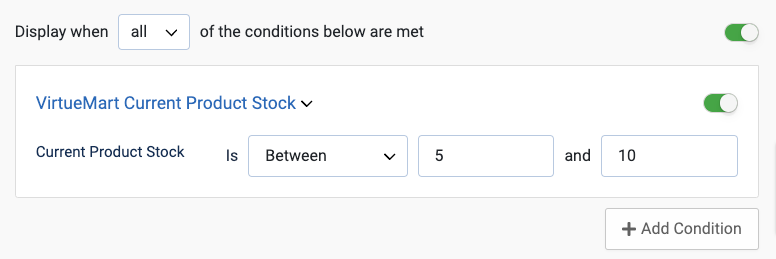
Use Case
Picture a situation where you want to create a sense of urgency and scarcity around your products to encourage customers to purchase. This condition allows you to trigger a popup based on the current stock quantity of a particular product. For example, suppose you have a popular product with limited stock remaining. In that case, you can create a popup that says "Hurry Up, Limited Items Left!" and display it when the number of items available in the stock is equal to or fewer than five.
Current Category
Trigger a popup when visitors browse specific category list pages.
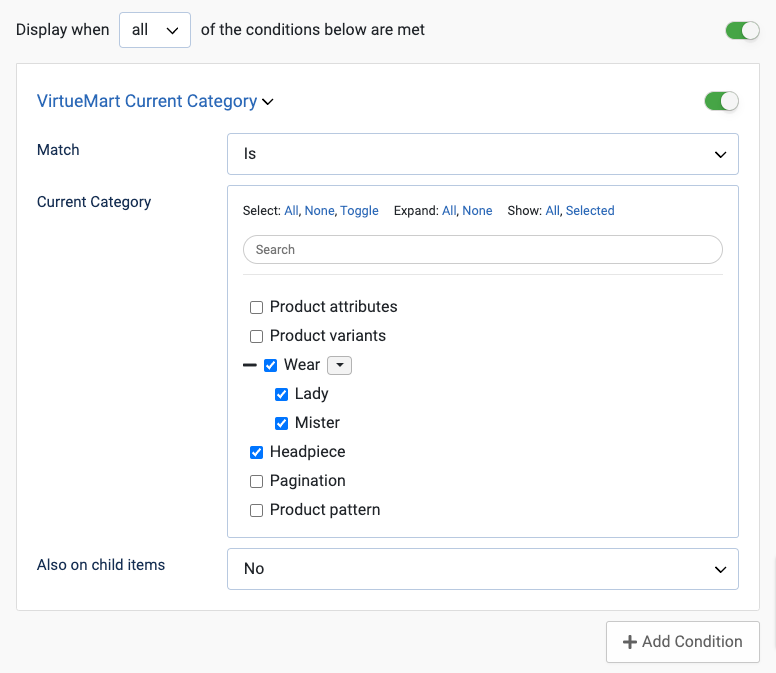
Use Case
Imagine you run an online fashion store with categories like "Men's Clothing" and "Women's Clothing." With this condition, you can offer a 10% discount to visitors browsing the "Men's Clothing" list page.
Purchased Product
Trigger a popup to customers who have previously purchased a specific product.
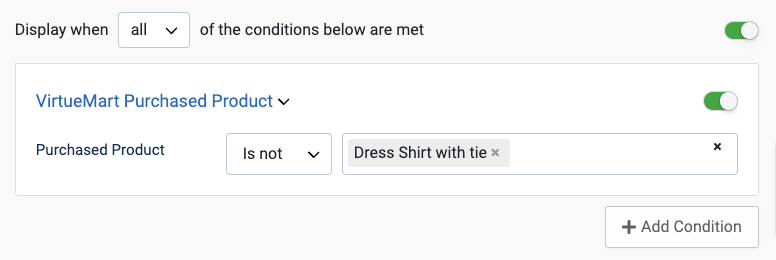
Use Case
For instance, imagine you sell skincare products, and one of your customers has previously purchased a moisturizer. You can use this condition to display a popup when the customer visits your website again, offering them a 20% coupon code if they make another purchase. This encourages the customer to return and shop again, making them feel valued as repeat customers.
Note: This condition requires the visitor to be logged in.
Last Purchased Date
Trigger a popup to customers whose last purchase was made before a certain period.
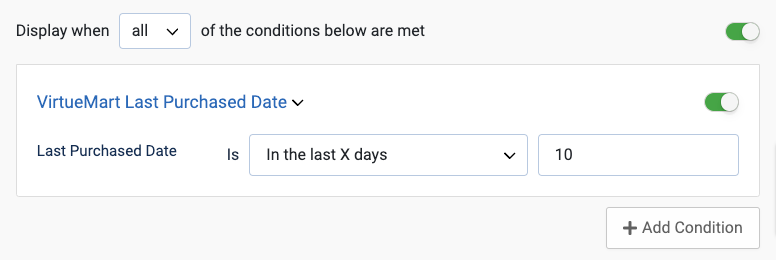
Use Case
Suppose you run a subscription-based service where customers pay monthly to access your products or services. With this condition, you can remind customers to renew their subscription before it expires and offer them a discount or an incentive to continue. This way, you can reduce churn and retain more customers in the long run.
Note: This condition requires the visitor to be logged in.
Total Spend
Trigger a popup to customers whose total amount spent reaches a specific threshold.
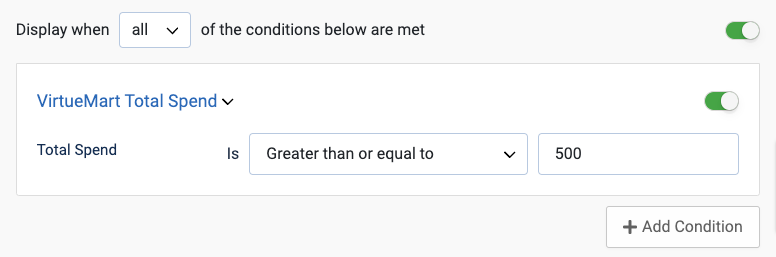
Use Case
Suppose you would like to reward loyal customers by offering them a 20% coupon code for their next purchase. With this condition, you can display the offer only to customers who have spent more than $500. This helps incentivize customers to make additional purchases, as it rewards them for their loyalty and encourages them to come back and shop with you again.
Note: This condition requires the visitor to be logged in.






 Rated:
Rated: 