 Tassos Docs
Tassos Docs
EngageBox
v6.3.8
-
- External Link Click
- Idle
- AdBlock Detect
- Hover
- Click
- Exit-Intent
- Element Visibility
- Scroll Depth
- Page Ready
- Page Load
- EngageBox Popup Triggers
- 3 Ways to Trigger a Box on Click
- OnClick
- Display a popup before user leaves your website
- Display a popup when a certain element reaches your browser's viewport
-
- E-Commerce Conditions (VirtueMart - HikaShop)
- Homepage
- New/Returning Visitor
- K2 - Page Type
- K2 - Tag
- K2 - Category
- K2 - Item
- PHP
- Region
- City
- User Access Level
- Joomla! Content Component View
- Month
- Day of Week
- Cookie
- IP Address
- Referrer URL
- AcyMailing List
- Convert Forms Conditions
- Language
- Component
- Joomla! Content Category
- Joomla! Content Article
- Continent
- Country
- Operating System
- Browser
- Device
- Time on Site
- EngageBox - Viewed Another Popup
- Pageviews
- User
- User Group
- Time
- Date
- URL
- Menu
- Display Conditions
- Trigger based on URL match
-
- Αdd Sound Effects to Your Popups
- Make Accessible Popups
- Add a Countdown timer in your popup
- Limit impressions per unique visitor
- Test the responsiveness of your boxes for various devices and viewports
- Open a box by clicking on a menu item
- Trigger based on the minimum time visitor spent on the site
- Auto-Close popup after a specific time
- Open a box using HTML Attributes
Display Conditions
The Display Conditions give you the ability to instruct in fine detail when the popup needs to be displayed or not.
Where to find the Display Conditions
To find the Display Conditions you need to navigate to any of your popups or create a new one and then click the "Display Conditions" Tab from the horizontal bar as depicted in the screenshot below.
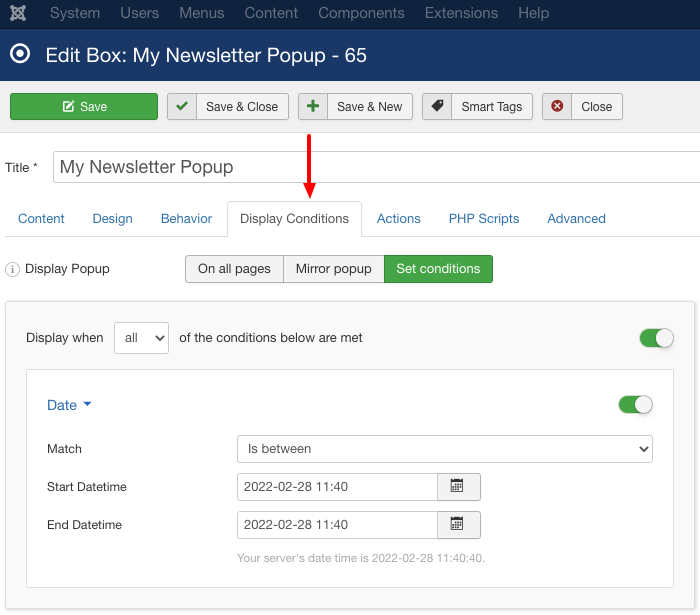
Define where the popup should appear
Before setting up the display conditions, the first thing you need to set is when the popup should appear.
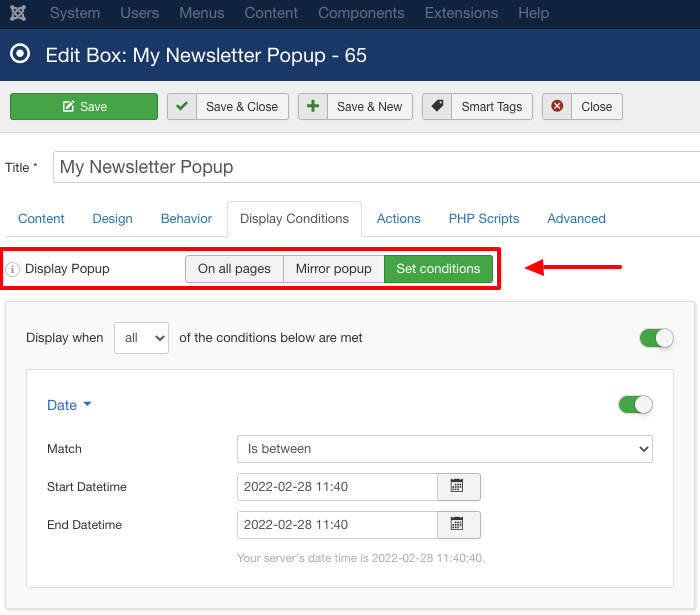
Take a look at that the available options in the table below.
| Method | Description |
|---|---|
| On all pages | The popup will appear sitewide, on all your site's pages. |
| Mirror popup | Makes the popup mirror the Display Conditions of another popup. |
| Set conditions | Define your own conditions to ensure your popup appears under certain scenarios. |
Available Display Conditions
To learn how to use each condition and where it could be useful to you, pick the one you're interested in from the list below.
- The Menu Condition
- The URL Condition
- The Date Condition
- The Time Condition
- The User Condition
- The User Group Condition
- The User Access Level Condition
- The Pageviews Condition
- The EngageBox - Viewed Another Popup Condition
- The Time on Site Condition
- The Device Condition
- The Browser Condition
- The Operating System Condition
- The City Condition
- The Region Condition
- The Country Condition
- The Continent Condition
- The Joomla! Content Article Condition
- The Joomla! Content Category Condition
- The Joomla! Content Component View Condition
- The Components Condition
- The Language Condition
- The ConvertForms - Campaign Condition
- The AcyMailing List Condition
- The K2 - Item Condition
- The K2 - Category Condition
- The K2 - Tag Condition
- The K2 - Page Type Condition
- The Referrer URL Condition
- The Day of Week Condition
- The Month Condition
- The IP Address Condition
- The Cookie Condition
- The PHP Condition
- Custom PHP Condition Examples
- The VirtueMart Conditions
- The HikaShop Conditions
Last updated on Nov 26th 2024 12:11






 Rated:
Rated: 